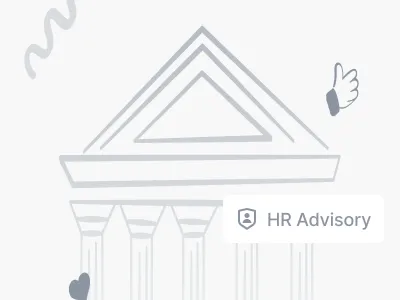21 March, 2025
COPY 6 TEST How to add an automatic page number to PowerPoint
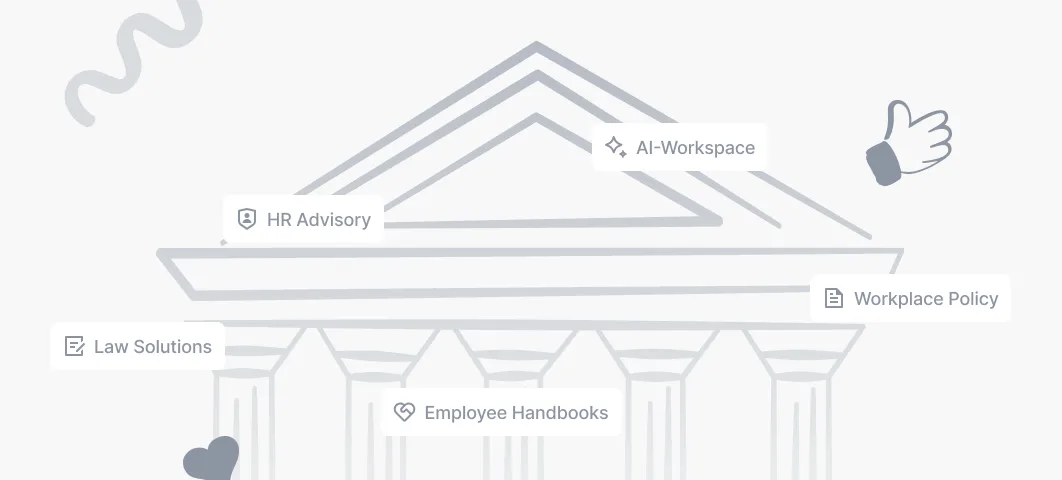
When creating complex presentations with multiple slides, it's useful to include an automatic page number to make it easier for readers to navigate and find their way around.
However, this simple operation on paper (or the slide) can be a real headache in practice.
In this article, we'll show you how to add an automatic page number to PowerPoint, step by step, or how to fix a broken page number display.
1. Initial step: insert page numbers
- Start by opening your current PowerPoint presentation or create a new one by clicking “New Presentation” on the home screen.
- Click “Insert” in the toolbar at the top of the screen, then select “Header and Footer” or “Page Number.”
- In the pop-up window, check the “Page Number” option.
- To add page numbers to all slides in your presentation, click “Apply to all.” If you want to add it only to the selected slide, click “Apply.”
2. Create the page number field in the masks
Despite the fact that you have scrupulously followed the maneuver described above, it is possible that the page numbers still do not appear on your slides. Fields that are specific to page numbers may not be set up in your presentation mask.
- Open the masks interface for your presentation. To do this, go to the “View” tab in the navigation bar at the top of the screen. Then, click “Slide Master” in the “Show” section.
- Click on “Insert” in the top menu, then select “Header and Footer” and validate
3. Last resort: insert page numbers into masks by hand
If you are at this point, it is because some provisions of your mask do not or no longer have the specific field for the page number.
Don't pull your hair out, it's a classic PowerPoint scenario. The mask of your presentation has been incorrectly configured or altered by copy-and-paste additions by several collaborators over time.
Here's how to fix this problem:
- Also in the mask interface, make sure that the page number field is present on all “parent” layouts and all daughter layouts.
- Go to the layout (s) where the page number appears
- Copy the page number field
- Paste it on layouts that didn't have a page number field
- Exit the hidden interface and go back to the slides display to check that the operation worked
If despite our prodigious tutorial you encounter difficulties, contact the Pokeslide PowerPoint agency to get personalized help
Our articles in the same theme:
.svg)