21 March, 2025
Tips to avoid disaster when creating your PowerPoint presentations

It is 11 pm. The day before that critical meeting where you need to shine with your slides. You've just finished the layout of a complex slide with harmonious diagrams, aligned bubbles, and snappy titles. It's already late and it's time to shut down your computer, go home, and get ready for tomorrow's presentation. All of a sudden, Powerpoint decides to do a dirty trick on you, crashes and sends you back 2 hours. At that moment you said to yourself: “Fu...! If only I had read the post by Pokeslide agency on the right reflexes to take when creating a PowerPoint presentation! ”. You could have avoided the disaster...
You have now been warned, here are our 'saving gestures' and habits to take to minimize these risks of drama.
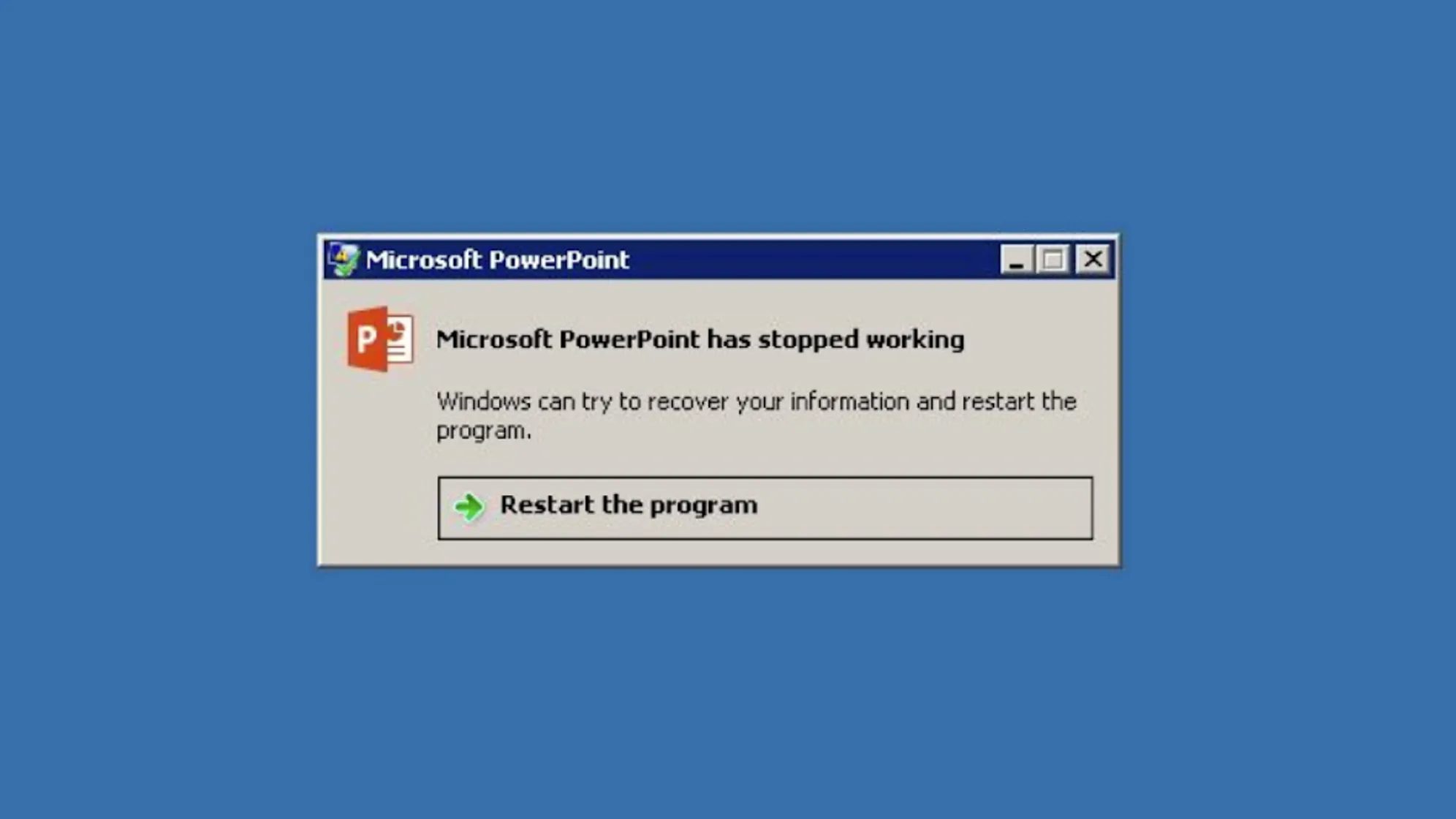
1. Save your file after you've finished a slide, or even for no reason for creating PowerPoint presentations
It may seem obvious, but the most important instinct is to back up your file as often as possible. This is even more useful when you are completing a complex slide that required a lot of time and effort.
You have to Train your brain to adopt an OCD-reptilian reflex to use the Ctrl + S or Command + S shortcut on Mac to make sure you have the latest version of your work in case Powerpoint, your laptop, or the word falls apart.
2. Save your file before starting the slideshow when creating PowerPoint presentations
Powerpoint has a tendency to crash or restart at very random times, but this often happens when launching the slideshow on a complex slide that contains a heavy background image, animations, or multimedia elements.
As before, Take the reflex to record your work before launching your slides in full screen because it is a danger zone for your presentation.
3. Change your autosave settings when creating PowerPoint presentations
Powerpoint settings allow you to edit the automatic backup frequency. By default, this is set to 10 minutes, which sounds decent, but can be a bit tight if you're working on a critical presentation or complex slides.
You can adjust this setting to 5 minutes or less, which will reduce the time spent redoing the slides in the event of a crash.
4. Duplicate your slides before editing them while creating PowerPoint presentations
Creating or designing a new slide can be done fairly quickly. However, for the slide to be perfect, you have to spend a lot of time, changing your approach, the way you present the content, rethinking the shape of a diagram. You may also change a slide before realizing that the previous version was actually better.
Therefore, before editing or modifying a “semi-finished” slide, it is essential to duplicate this slide so as not to change previous versions of your presentation and to have a “before-and-after” comparison.
5. Keep a few versions in progress in the Cloud
Blaming Office and Powerpoint for a crash is one thing, but it can also happen that your computer breaks down, or you spill a glass of water on the keyboard. Get in the habit of save your documents online to be able to access your files in the event of an accident or to download the file from another device. Here are the most popular platforms where you can store your work:
- iCloud
- Google Drive
- dropbox
- Slack
- Wetransfer
- Also, use Office Live to work on an online version of Powerpoint.
6. Prepare low-resolution versions in PDF format
On the day of the presentation, many problems can occur, especially in unknown environments: using your customer's laptop with a large presentation containing high-resolution images, multiple animations or media files such as embedded videos or dynamic elements.
Create a compressed version of your file with a final size of less than 7MB, which can be shared and stored in your emails.
Creating a PowerPoint presentation can be a high-risk activity. Follow these tips to avoid drama during important meetings or your career in general. You can also work with Pokeslide, the Powerpoint agency, and we'll help you create presentations that are optimized with your deadlines and content.
Our articles in the same theme:
.svg)














