21 March, 2025
Tutorial: create animations with the PowerPoint morphosis transition?

Do you want to impress your audience with an animated PowerPoint, but you can't devote hours to programming animations? Tired of crazy, out of context, or even ridiculous transitions at times?
The transition into morphosis is the perfect Powerpoint tool for you! This makes it possible to create smooth, modern animations in minutes. In this article, we are going to guide you, step by step, to set up this transition.
One of the best Powerpoint transitions!
Powerpoint offers a wide range of transitions, among them, the morphosis transition is one of the cleanest and most professional. Indeed, many of these animations can be very (too) distracting and do not serve your purpose. This is where the morphosis transition comes in! It allows you to animate the smooth transition from one slide to the other without your slide turning into a bird origami and taking off...
Morphosis transition allows you to move items from the previous slide smoothly and dynamically to their new locations on the next slide.. This specific transition gives the illusion of movement of one or more objects between two separate slides.


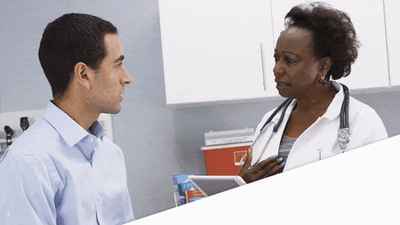
A simple principle for a professional result
For the transition to work, One or more elements must be the same between two slides . And to create a movement effect, the starting point of our element must be different from its end point.
There are three morphosis transition effect options
The morphosis transition of objects:
The morphosis transition of objects makes it possible to create a movement effect with the objects on two slides. Powerpoint detects common shapes between these slides and creates a smooth transition upon changing position and size.
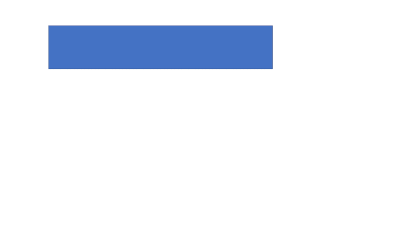
1.Create a new slide
2.On this slide, create a rectangle
3.Right-click on this slide and then Duplicate Slide
4.On this new slide, move the rectangle and change its shape
5.In the transition tab, select Morphose
6.In the effects options, choose Objects
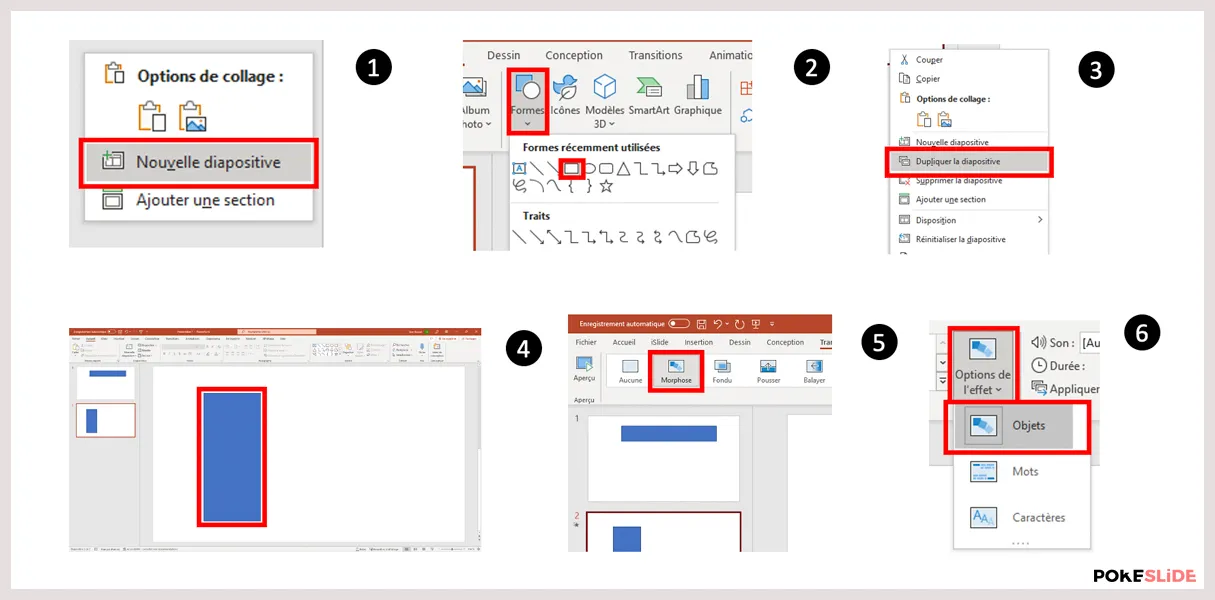
To go further: Find our Case Study The Beast on which we used morphosis transitions to animate their presentations.
The morphosis transition of words:
The morphosis transition of words makes it possible to create a dynamic effect with text boxes between two slides. Powerpoint detects the common words between these two text boxes to create a smooth transition upon changing position and size.
1.Create a new slide
2.On this slide, create a text box with “Lorem Ipsum” written
3.Right-click on this slide and then Duplicate Slide
4.On this new slide, change the text to “Dolor Ipsum”
5.In the transition tab, select Morphose
6.In the effects options, choose Words
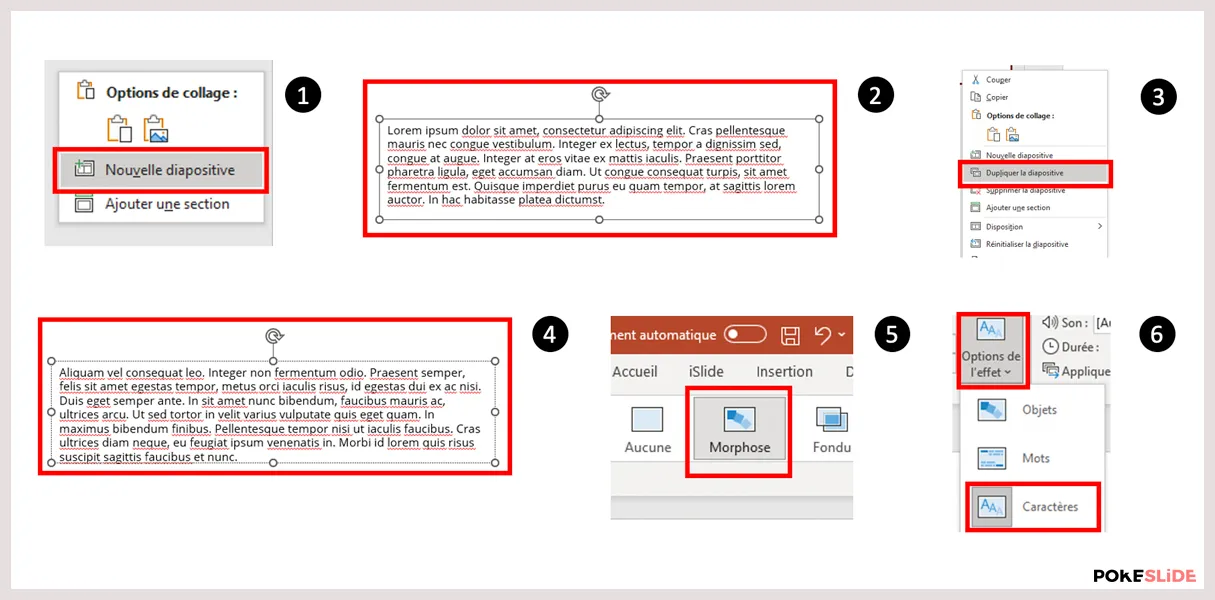
The morphosis transition of characters:
The morphosis transition of words makes it possible to create a dynamic effect with text boxes between two slides. Powerpoint detects the common letters between these two text boxes to create a smooth transition upon changing position and size.
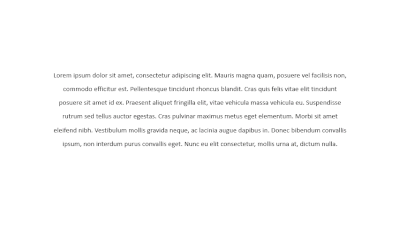
1.Create a new slide
2.On this slide, create a text box with text A
3.Right-click on this slide and then Duplicate Slide
4.On this new slide, change the text to B text
5.In the transition tab, select Morphose
6.In the effects options, choose Characters
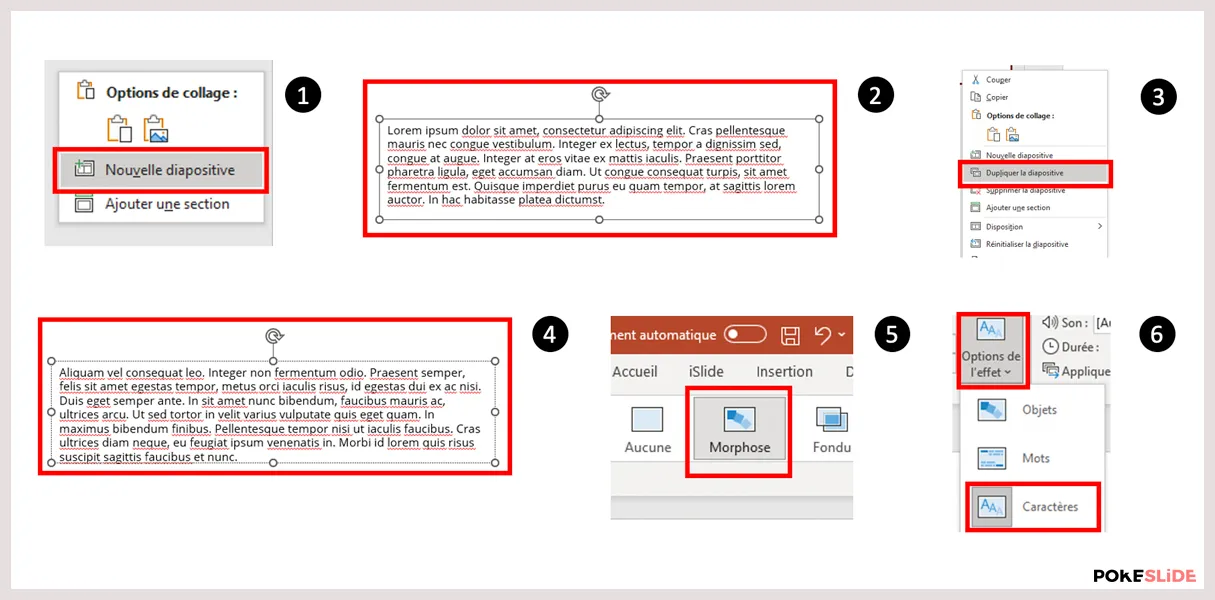
To go further: The character morphosis transition should be used sparingly because it produces a lot of movement on the slide. Be careful not to abuse it!
Example of a powerpoint animation created using the morphosis transition
In our example, we will use the morphosis transition to dynamize the display of our summary. The navigation bar allows you to inform the user about the progress. The one concerned will be highlighted thanks to a colored rectangle. Thanks to the morphosis transition, we will make him change his position throughout the presentation.

1.Create a new slide
2.On this slide, create the various game titles
3.Place a rectangle behind the first part
4.Right-click on this slide and then Duplicate Slide
5.On this new slide, change the position of the rectangle to the next part
6.In the transition tab, select Morphose
7.In the effects options, choose Shapes
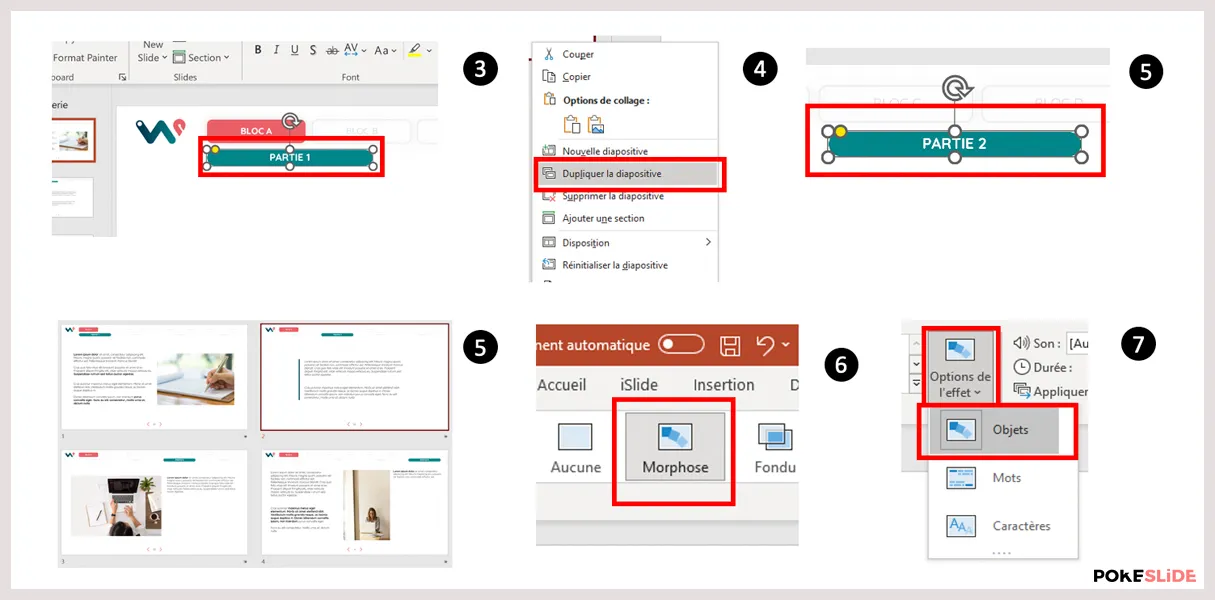
If you want to set up professional morphosis animations, contact Pokeslide, the Powerpoint agency that helps you enhance your presentations.
Our articles in the same theme:
.svg)














