21 March, 2025
Powerpoint tutorial: 6 creative morphosis animation ideas

La Transition to morphosis allows you to create smooth and modern animations in a few minutes. To learn more about how to use morphosis animation, go to this article that guides you in using it.
This transition can be used in several different use cases.
In this article, we are going to show you the 6 best examples of applications of this animation.
ZOOM-IN EFFECT
CAROUSEL EFFECT

PARALLAX EFFECT
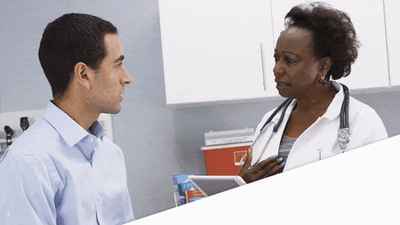
PROGRESSION EFFECT

DISPLACEMENT EFFECT
FOCUS EFFECT
1. ZOOM-IN EFFECT
This method allows you to insert an Excel spreadsheet into your presentation and link it. That is to say, when you go to make a change on this Excel file, this change will be reflected in your presentation.
1. Start by cropping the image to the desired size
2. Duplicate this image to get a panel of 3 images
3. Duplicate this slide
4. On this new slide, delete the two images on the right
5. On the remaining image, use the crop function to make the image full screen
6. Add a text block
7. Select morphosis transition
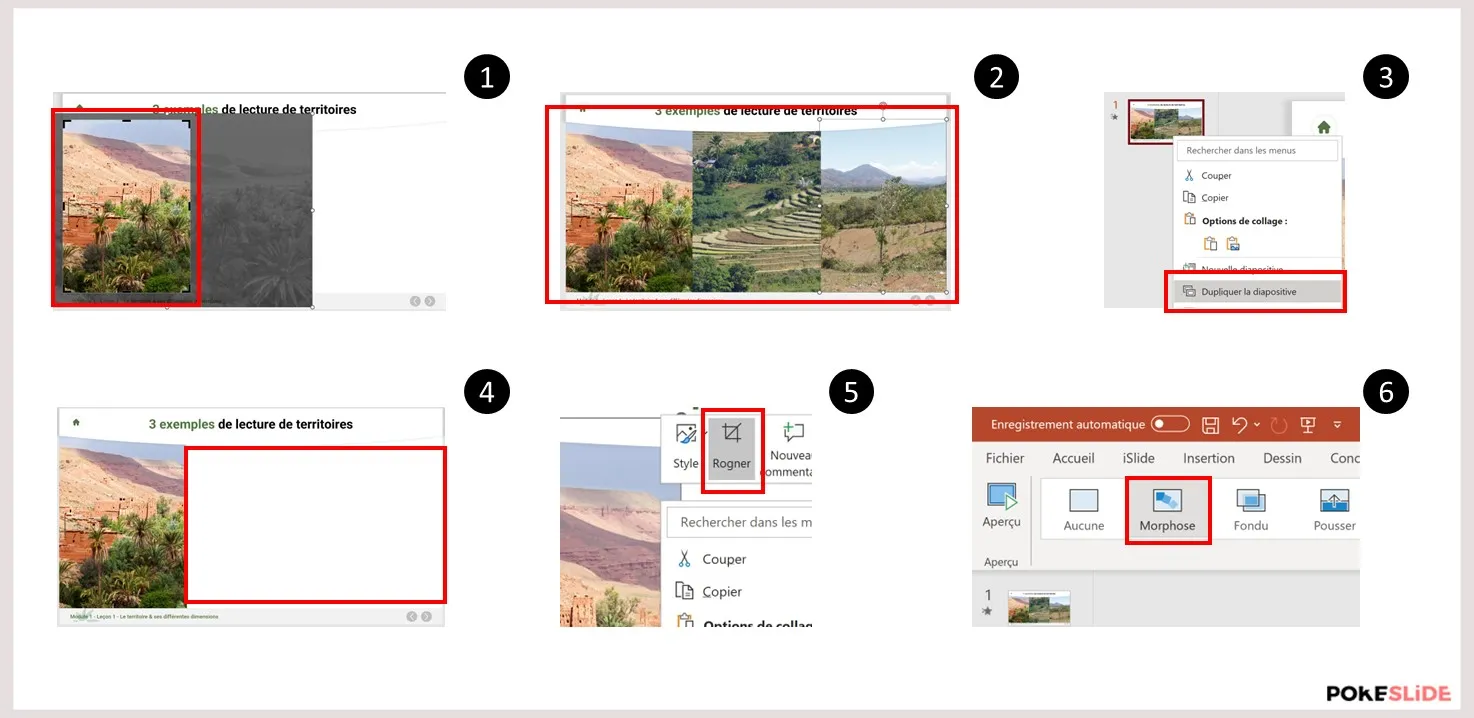
CAROUSEL EFFECT
A carousel effect allows you to scroll an image or an object on a transition. This transition is multidirectional, meaning that scrolling can be done from all directions.

1. Start placing your first image in the desired location
2. Duplicate this slide
3. On this new slide, replace the image
4. Copy and paste the previous image on this slide
5. Place the image on top of the new image, outside the slide
6. Replicating the workforce
7. Paste the following image under the image being viewed, outside of the slide
8. Select morphosis transition
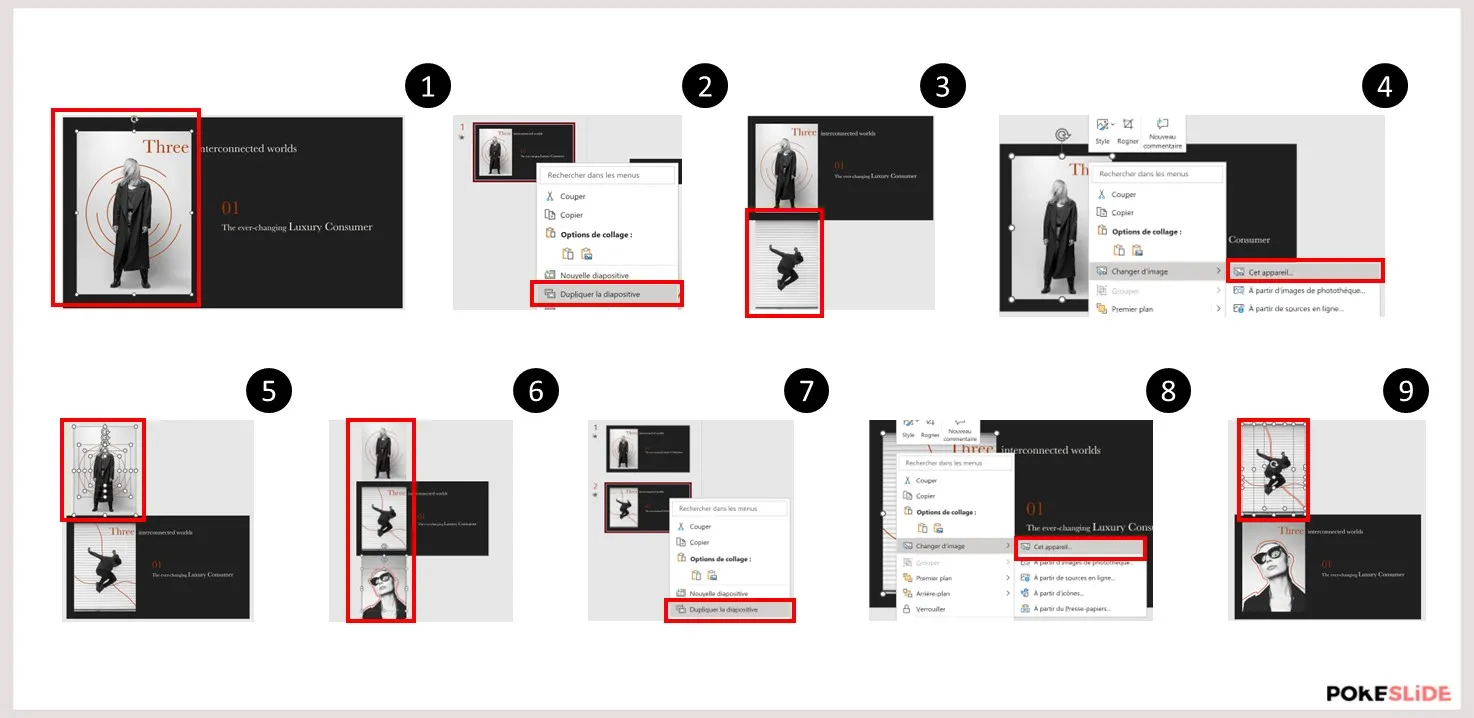
PARALLAX EFFECT
A parallax effect makes it possible to create a scroll-type scroll. The two elements appear at different times to create fluidity in the transition.

1. Start placing your first full screen image
2. Duplicate this slide
3. On this new slide, create a shape on the image that goes beyond the frame of the slide
4. Duplicate the slide again
5. Place the shape on top of the slide, making it slightly protrude on the slide
6. On the first slide, place the shape under the slide, making it slightly protrude on the slide
7. Select morphosis transition
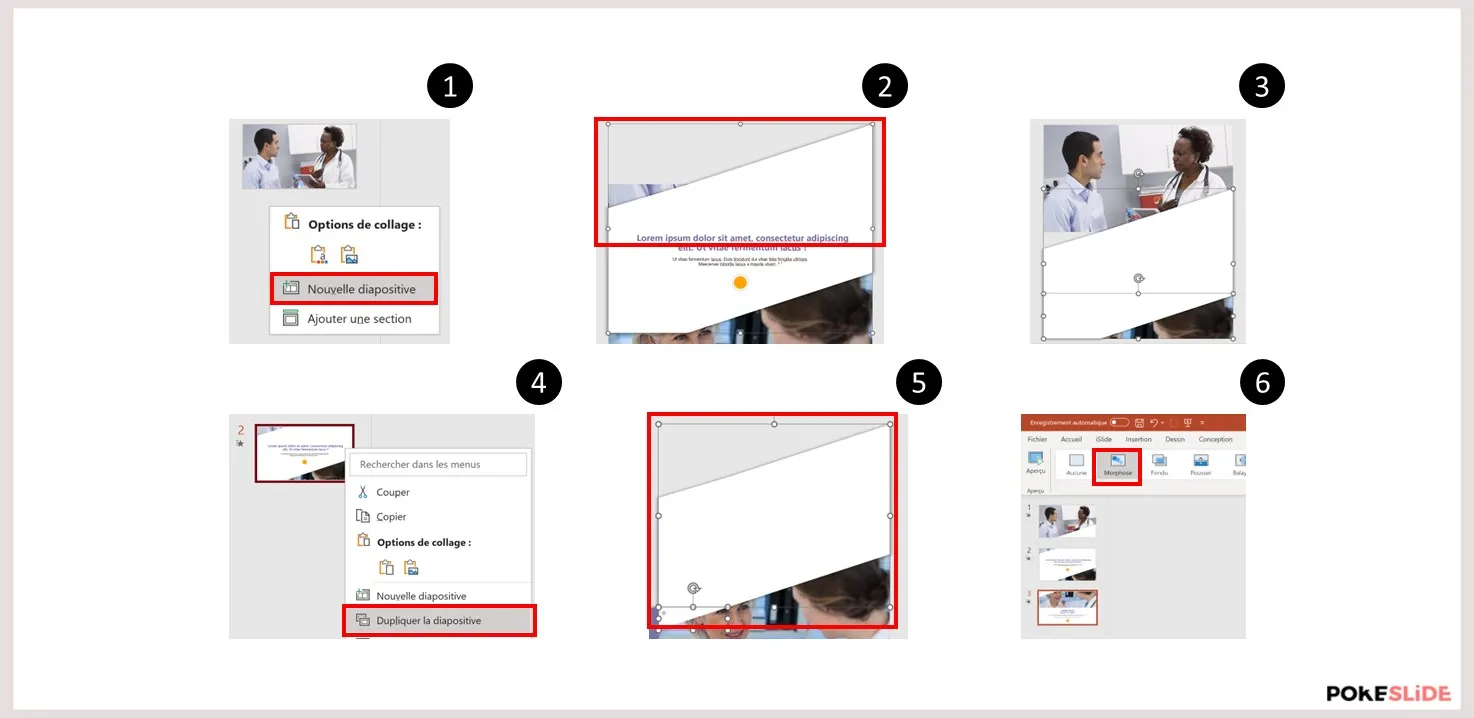
PROGRESSION EFFECT
A progression effect makes it possible to inform the user about the chapter progress of the presentation by moving a cursor over several slides. The one concerned will be highlighted thanks to a colored rectangle.

1. Create a new slide
2. On this slide, create the various game titles
3. Place a rectangle behind the first part
4. Right click on this slide then Duplicate the slide
5. On this new slide, change the position of the rectangle to the next part
6. In the transition tab, select Morphose
7. In the effects options, choose Objects
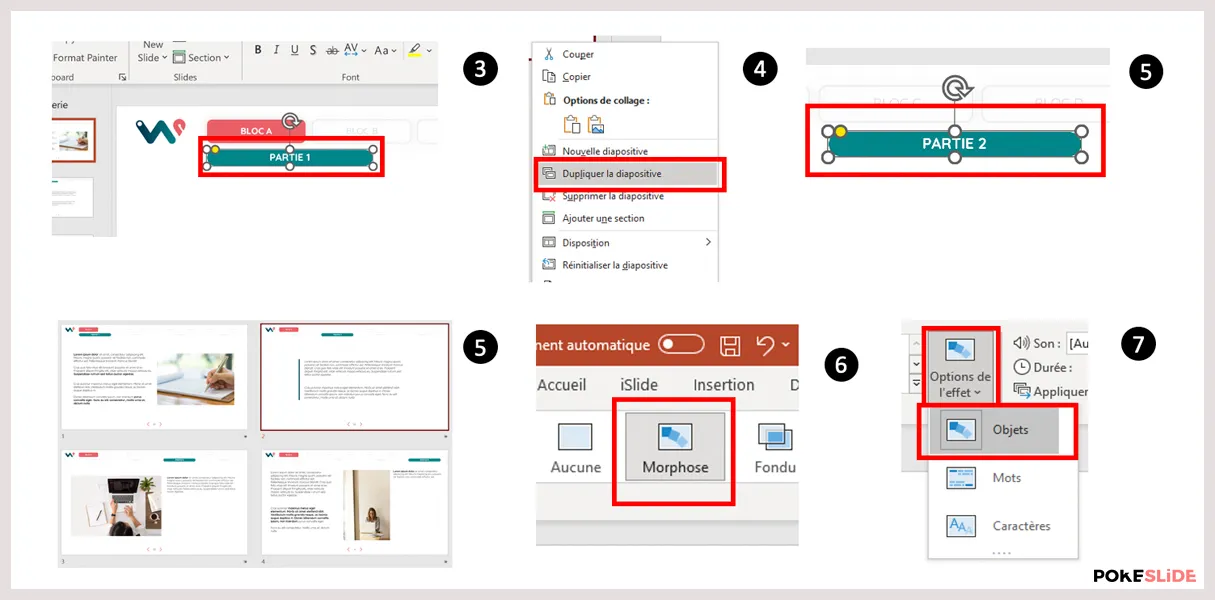
DISPLACEMENT EFFECT
A displacement effect makes it possible to move an important object from one slide to another by highlighting it.
1. Create a new slide
2. Once your slide is finished, create a new slide
3. Go to the previous slide and copy paste the object to be highlighted
4. You can change the size and position on the slide
5. Select morphosis transition
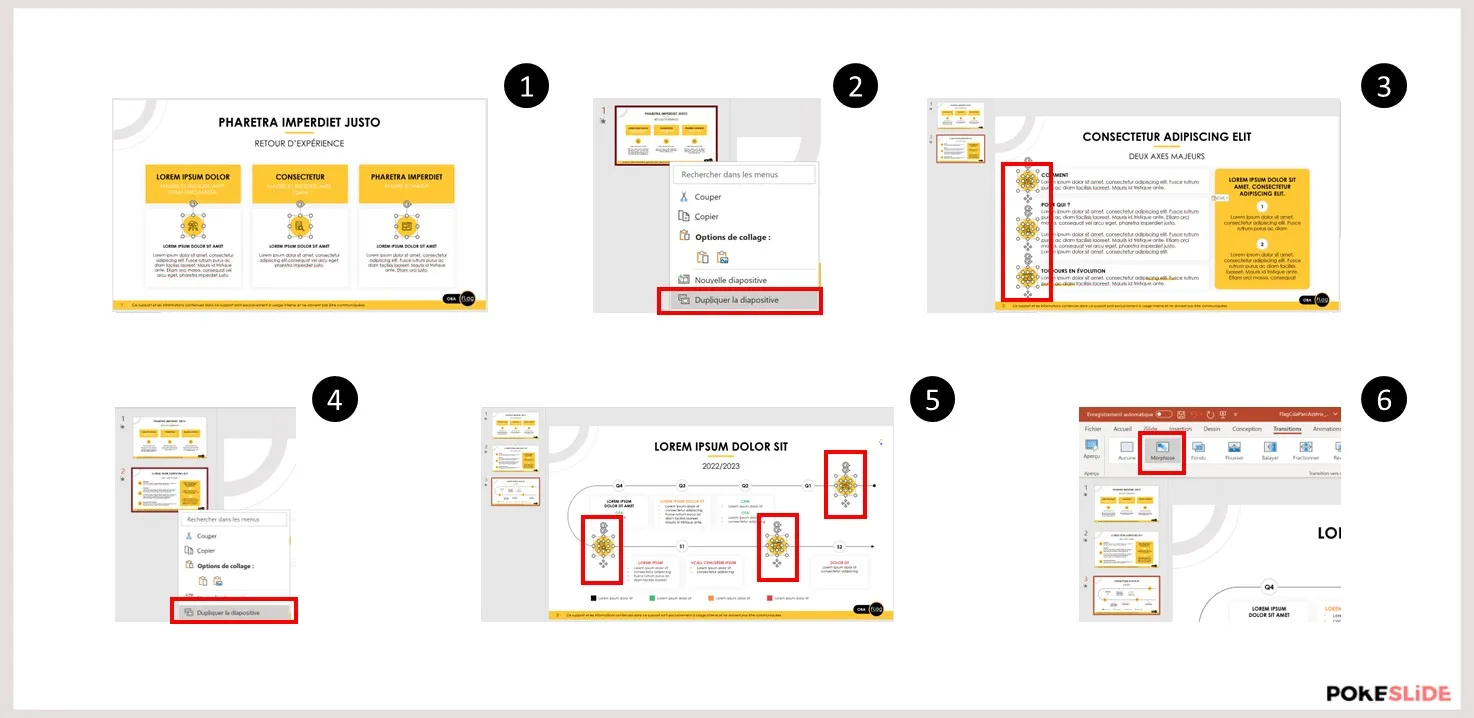
FOCUS EFFECT
A focus effect makes it possible to put a fluid transition between elements to be highlighted on a slide.
1. Create a new slide
2. On this slide, put a full screen photo
3. Duplicate this slide and duplicate the photo
4. Place the duplicate photo on top of the first one, to have the same position
5. Crop the photo in a circle and center on the person's face
6. Duplicate the slide and move the crop area to the next person
7. Crop the photo in a circle and center on the person's face
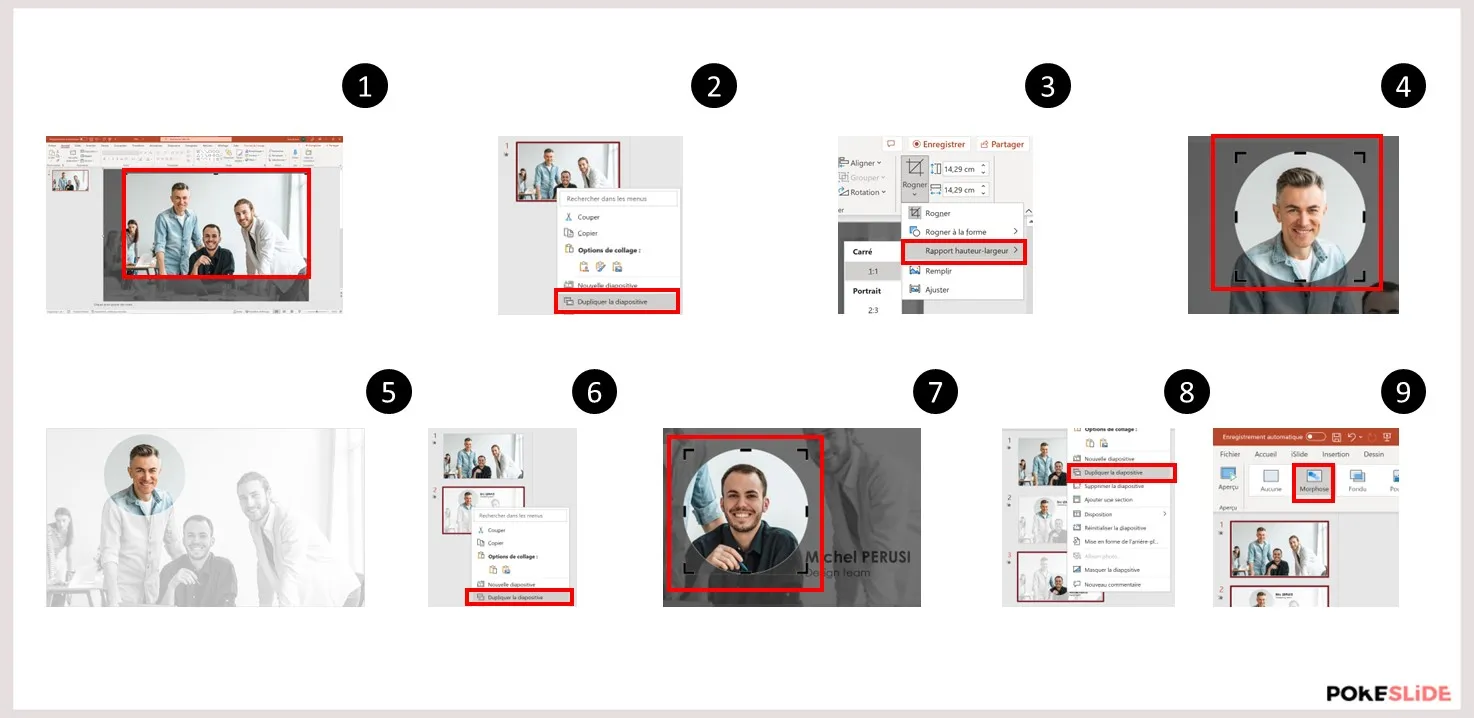
Beyond the 6 examples detailed in this tutorial, morphosis transition and PowerPoint animations offer thousands of possibilities to boost your PowerPoint presentations. If you want to ask us to transform your PowerPoint presentations, contact Pokeslide, the Powerpoint agency that helps you enhance your presentations.
Our articles in the same theme:
.svg)














