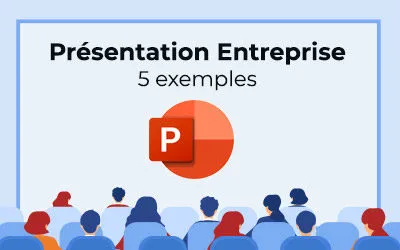21 March, 2025
How do you make a dynamic and animated PowerPoint?

Making a title bounce, giving a fading effect to an image, setting a drawing in motion... All these little things have the gift of making a PowerPoint really dynamic. So why deprive yourself of it? If you want to create an animated PowerPoint, there are a few rules to follow. In this article, we'll show you step-by-step how to create an animation. So, ready to boost your presentations?
What is the difference between an animation and a transition?
The first thing to do before starting a Animated PowerPoint Is of Distinguish animation from transition. Indeed, these are two concepts that are too often confused today.
- An animation is an effect applied to an object. To animate, it needs a written sequence, a duration and a start. For example, it could be a title that animates on one of the slides for several seconds.
- A transition is simply An animation applied to 2 slides which follow one another. As you move to the next slide, a small transition effect is visible.
Now that the distinctions have been made, it's time for practice!
1. Choose an effect

Since its inception, PowerPoint has changed a lot. And if there is one point of improvement to note, it is that of the effects. Today, no dynamic PowerPoint presentation could do without it.
We are not going to show you here all the effects present in the tool, but rather explain how to apply them to an object. For that, Nothing could be simpler :
- Select the object;
- Click on “Animations”;
- Click on “Add Animation”;
- Select the effect you want.
And that's it, that's it!
2. Set effect options
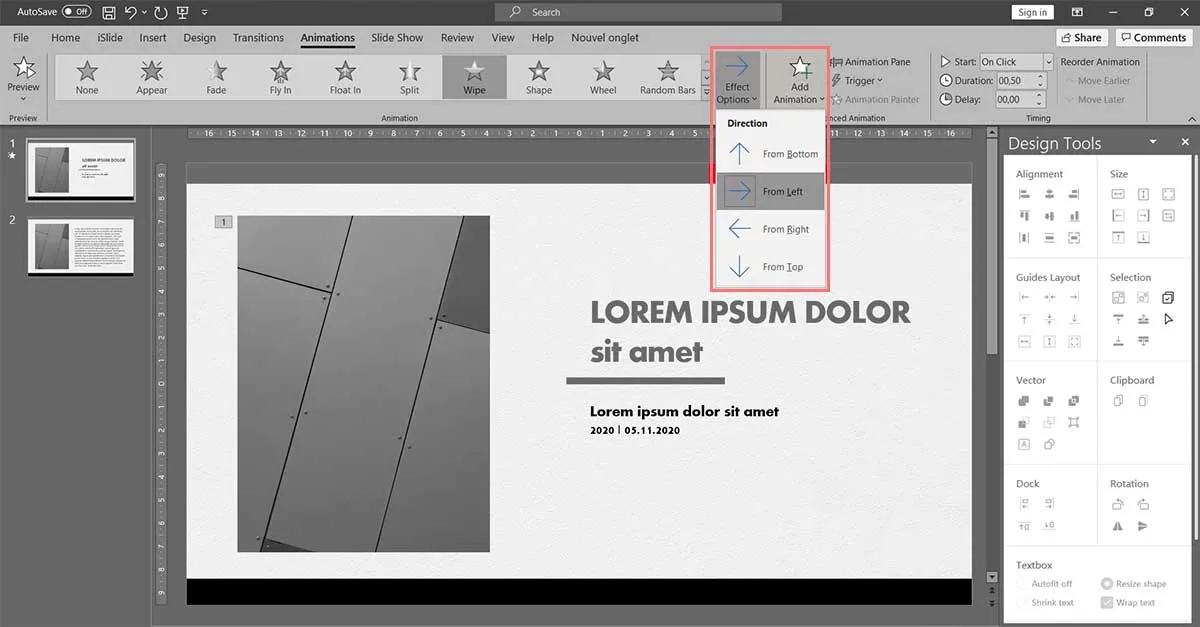
Now that the effect has been selected, let's focus on the effect options.
- Click on the “Effect Options” list;
- Select an effect from the set of available options;
- Choose the direction and direction of entry of the object in the slide.
For a dynamic PowerPoint, choosing effect options is a step that should not be overlooked.
If you want to add effects on the text areas, you must then select the “sequence” part. On the text areas, several animation methods are available and allow you to a unique animated PowerPoint :
- Consider all paragraphs as a single object;
- Consider all paragraphs as independent but can be animated in one click;
- Consider each paragraph as being independent of each other: the animation of each paragraph is then triggered by a click on the object in question.
3. Define the order and duration of animations
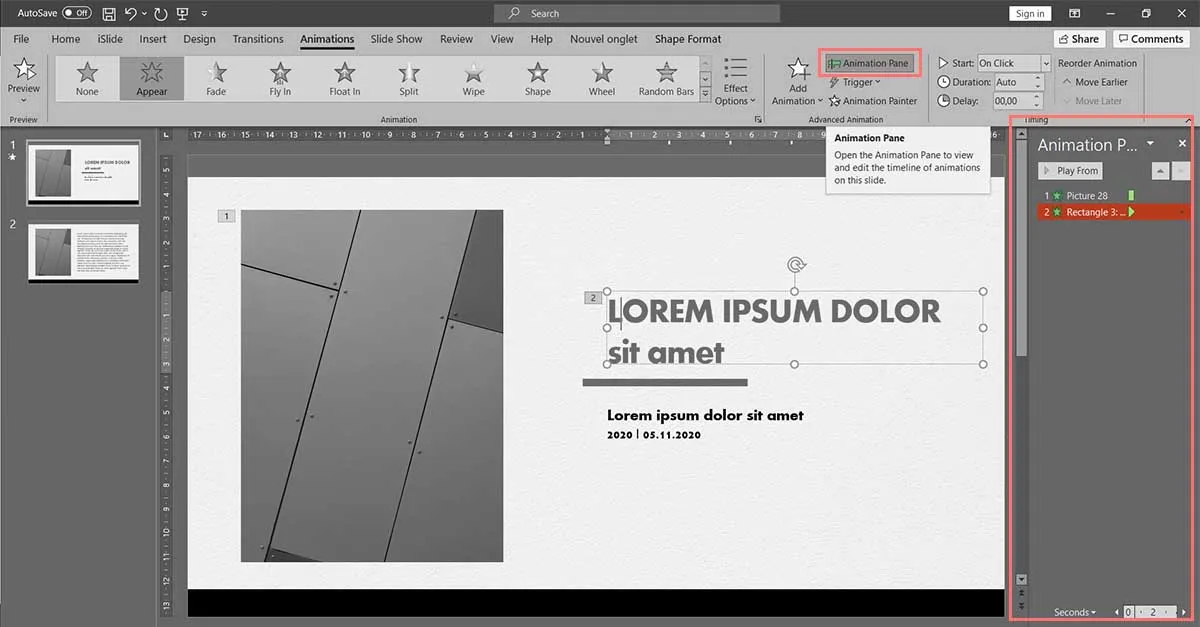
For your presentation to be dynamic and coherent, it is important that The order and the timing animations be well thought out. For example, if you're planning on creating an animated PowerPoint, chances are you'll use multiple animations in your presentation. But to avoid chaos, the presentation software thought of everything!
Next to the animated objects are small rectangles with numbers:
- 0: all animated objects are activated as soon as the slide is displayed;
- 1: objects are animated after a mouse click;
- 2: the objects are animated after two mouse clicks;
- etc.
4. Multiply the animations
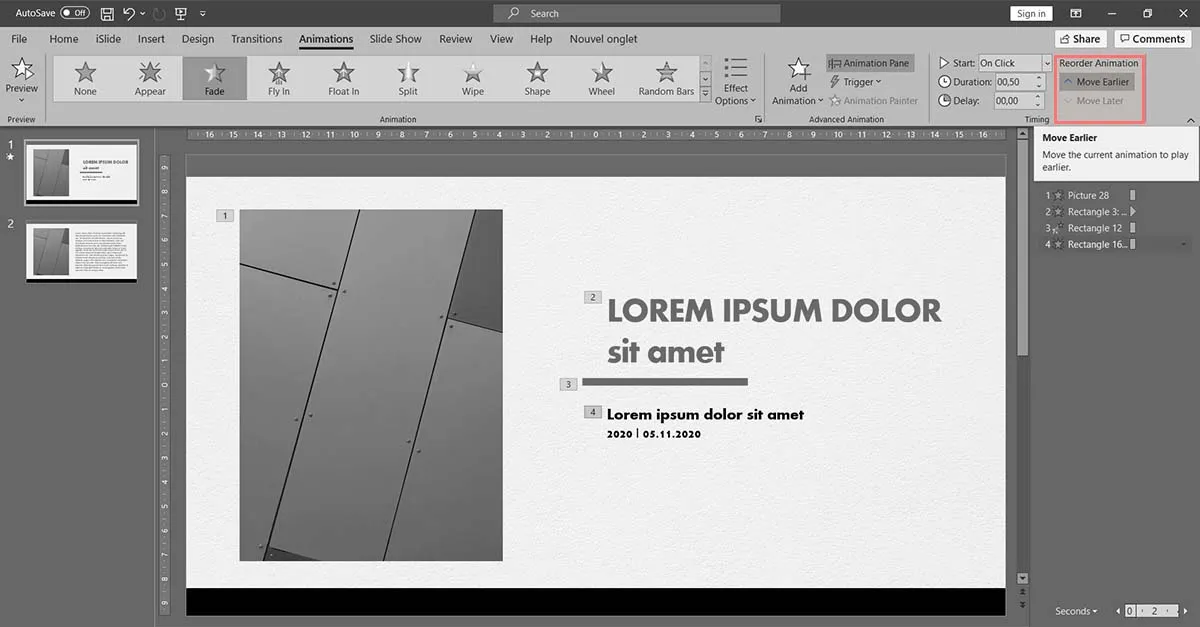
These little tips are useful when it comes to putting animations sparingly, here and there... But when you want to put them in several places and on a more regular basis, what should you do? How do I keep an eye on the order of animated objects?
- Open the “Animation” panel;
- Change the desired characteristics;
- Manage the order of the animations as you see fit!
5. Check that everything is working well!

Last thing to do before getting a nice dynamic PowerPoint: check that all the animations work well!
- Click on the “Animations” panel;
- Select the “Preview” or “Read All” button;
- Observe the sequence of animations.
In reality, the best thing is to Start the entire presentation to give ourselves a real idea of the overall harmony. Only in this way can you distinguish the elements to modify, slow down, energize... To create a dynamic PowerPoint that is 100% creative!
Our articles in the same theme:
.svg)