21 March, 2025
Powerpoint masks: Different types for a successful presentation

Whether you are preparing to organize training for new employees, prepare financial reports, call for tenders, or do an end-of-year review, masks Powerpoint join the strength of your team. They make it possible to organize and host the data and important information that the company wants to share with its employees. In other words, a Powerpoint presentation reflects the identity and image of the company, which is why it is important to create a clear, organized, and aesthetic slideshow that communicates your message in a professional manner.
1. Who are Powerpoint masks for?
A PowerPoint mask game is essential for any business (Major groups, ETI, SMEs, VSEs) whose number of PowerPoint users is greater than 10 people.
A few examples:
- Businesses with numerous salespeople who need to adapt presentations to their customers.
- Businesses building regularly responses to tenders via powerpoint support.
- Businesses where internal presentations are part of daily life (training, project monitoring, activity report, etc.).
2. The benefits of creating Powerpoint masks?
A properly constructed Powerpoint mask allows you and your team to maintain a consistent look in all your presentations, simply and quickly. Indeed, Powerpoint masks are simply “ready-to-use” slide templates, combining various fixed objects and editable elements defined in advance.
In addition to being a major asset in communication, Powerpoint masks have many technical advantages:
- Respect for the corporate identity through personalized and balanced artistic direction
- Cohesion and clarity of the entire presentation while respecting a predefined and automated graphic charter
- Ease and speed of work for all your employees who can put their energy where it counts, on basic data and information, instead of worrying about configuration
Whether it's a simple title centered on a slide or a complex combination of text boxes, images, and graphics, masks are very effective tools. Here is an initial list of masks to help you build your arsenal of reusable slides within your business.
`
3. Powerpoint cover masks
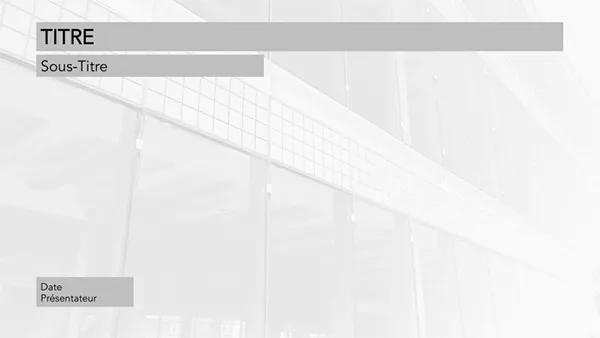
The Cover mask is of paramount importance. It's a taste of upcoming content for the rest of your presentation. Quality coverage shows your audience how carefully your project has been treated. The most obvious benefit of using a title slide is letting listeners know what they are going to see and learn. Think of a title slide as the cover of a book or report. The cover mask gives the tone, the graphic charter and the artistic direction of the slideshow.
In a Cover mask, the editable parts are generally the background image, the title, the subtitle and some optional elements such as the date, or the name of the presenter.
4. Powerpoint masks Summary/Table of contents
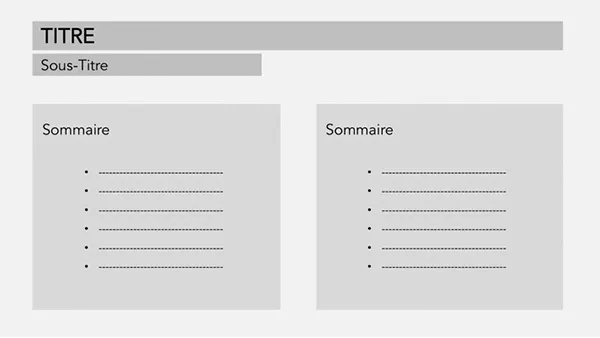
A table of contents will give your audience an overall overview of your Powerpoint presentation. It should be clear and precise in order to facilitate the general understanding of the subject.
The editable elements of a Summary mask are the titles of the different parts of your presentation as well as the corresponding page numbers. Even though the table of contents is at the beginning of the slideshow, it will be the last one written.
Tip: Don't add page numbers until you've finalized your presentation.
5. The Simple Content mask
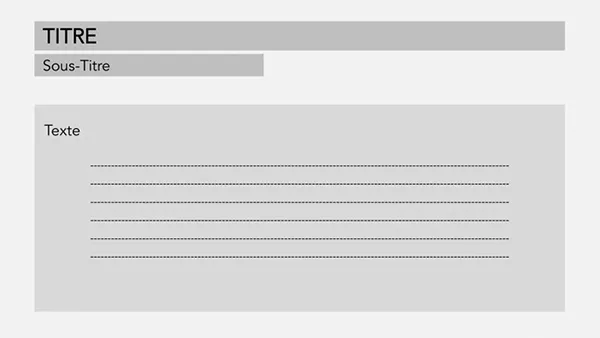
Simple Content masks include the slide title, a possible subtitle, and a central text box. All of these elements are editable.
6. The simple Content mask with two columns
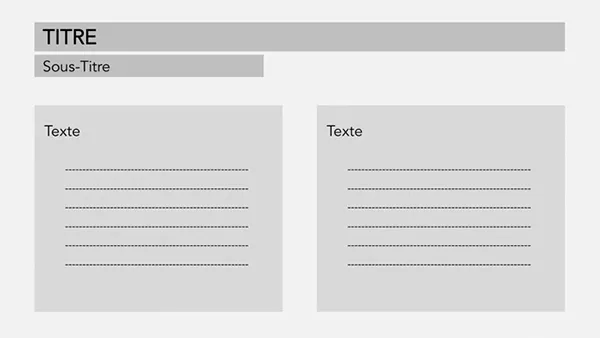
The simple two-column content mask is a variant of the previous mask. The main benefit of dividing text into two blocks is to make it smoother and more enjoyable to read, especially if the text is long.
The editable elements are the title, a possible subtitle and the two text blocks.
7. The Content mask [Text + Image]
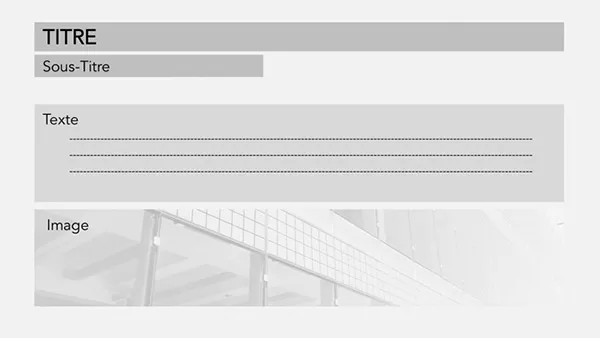
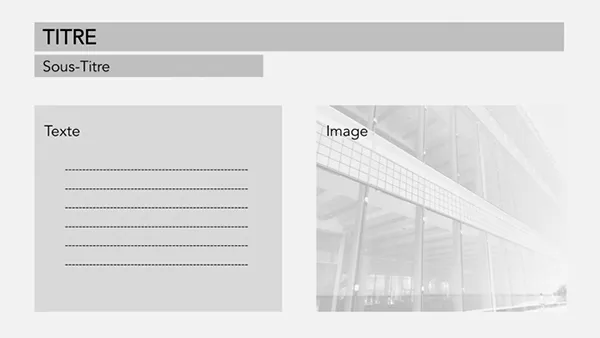
The Content mask [Text + Image] offers a design that allows you to insert text and an image in 2 locations reserved for this use. This type of mask can be divided into several variants with horizontal or vertical permutation of the boxes. The editable elements are the title, any subtitle, the body of the text and of course the image.
8. The Content mask [Texts + Images]
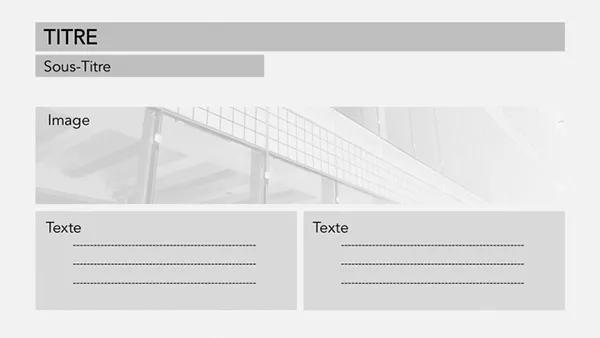
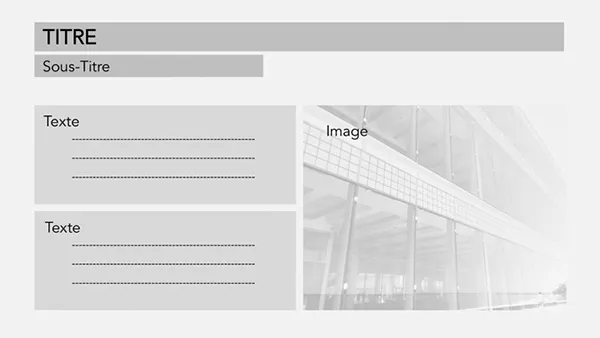
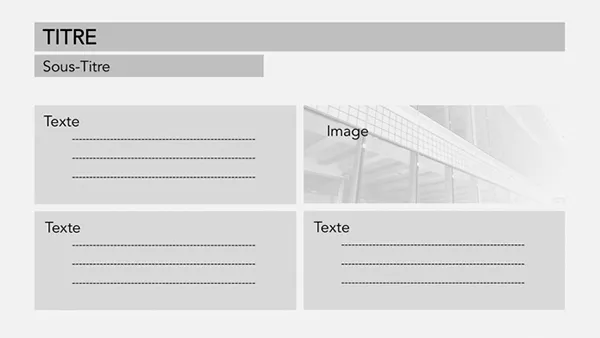
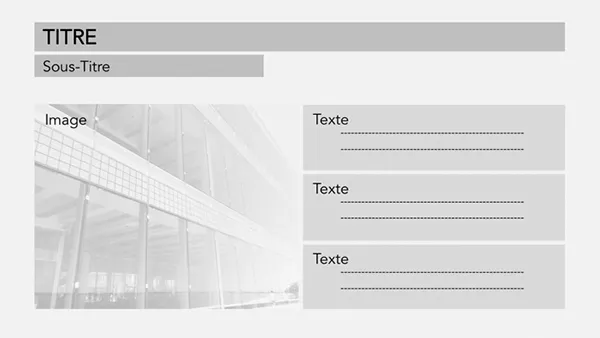
This master is an extension of the previous master that allows you to insert several texts and several images on the same slide. There can be different variations, with 3 boxes or more, with horizontal or vertical permutations.
The editable elements are the title, any subtitle, body text and images.
9. The mask Image Gallery
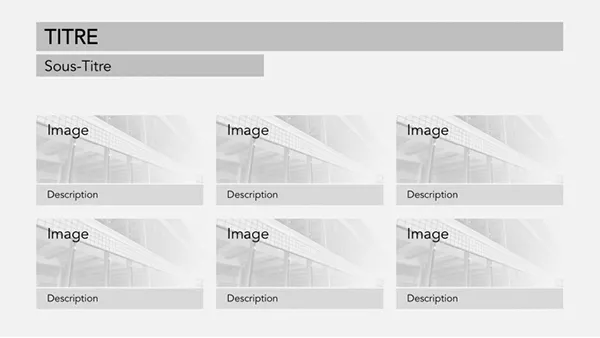
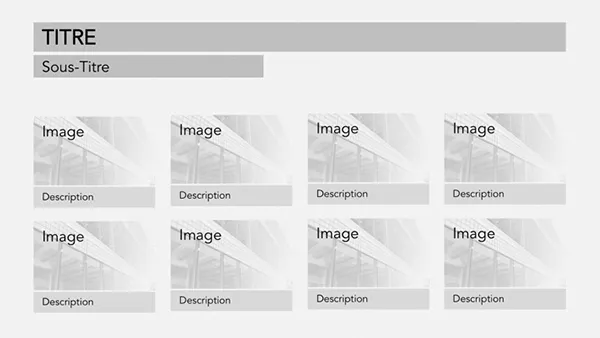
The Image Gallery mask is very practical for highlighting products or services offered by your company. This mask can be divided into as many variants as necessary, with 4, 6, 8... locations for the images accompanied by a small text box for the description. Editable elements are title, subtitle, images, and short descriptions.
10. The Impacting Message mask
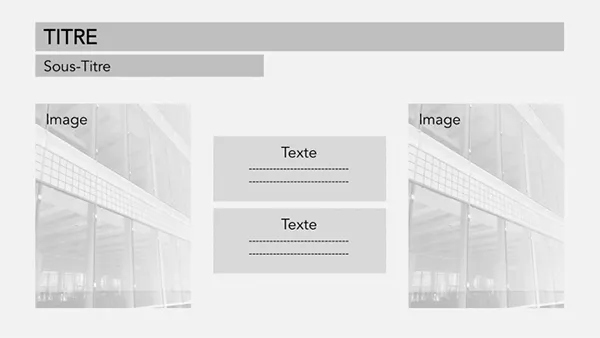
The very popular mask called Impacting Message is used to highlight a key message or a strong quote. In this case, the mask design favors a central text box that is highlighted by side boxes containing images. The reader's eye is guided to the main information. Editable elements are title, subtitle, images, and text.
11. The personalized mask
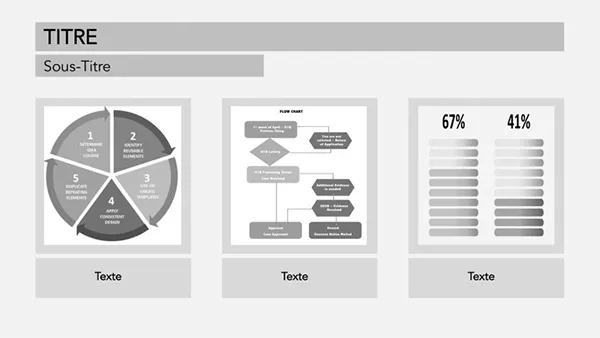
The personalized mask is a particular slide that meets a specific request from the customer. This type of slide can accommodate many objects such as text, images, images, charts, data tables... or anything essential for your Powerpoint presentation.
The editable elements are the title, the subtitle, the images, the text, the graphics...
For a company, it is important to have good graphic and typological coherence in all of its presentations. The Powerpoint mask allows employees to create quick and effective presentations while respecting brand codes. On the other hand, you will sometimes have to make specific layouts for certain content that does not fit into the 80% of possibilities offered by masks. The Pokeslide Powerpoint Agency can help you make custom masks or specific layouts that will meet all your needs.
Our articles in the same theme:
.svg)














