21 March, 2025
Where can I find icons that can be used on Powerpoint?

Icons or pictograms are a great way to give dynamism to your presentations.
They have become essential tools to illustrate a concept in a simple and effective way.
That being said, when looking for icons, you often encounter the following problems:
- Where can you find the right icon for the concept you want to illustrate?
- How to have a set of icons whose graphic style is consistent?
- Is it possible to edit the color of the icons directly via Powerpoint?
It is to meet this need that we wrote this short article so read the following few lines and you will save a lot of time.
The Powerpoint icon library
For some time now the Powerpoint software has been offering a library of free and royalty-free icons. More than a thousand icons are indexed there, enough to illustrate any concept that comes to mind.
These icons are classified by theme, by keywords and are available in several graphic styles. They can be resized without losing quality, are on a transparent background (say goodbye to the disgusting white icons taken from right to left on Google), and their color can be edited directly on Powerpoint. The Must!
Here are the only 3 conditions to be met to access this Grail:
- Hold a Powerpoint license
- Have the 365 version of Powerpoint installed
- Be connected to the Internet
Inserting icons into your presentation
To get started, go to your presentation and select the slide where you want to add a new icon.
1. In the Insert panel, select Icons
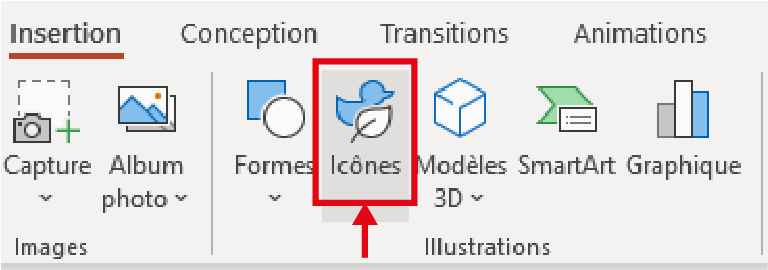
2. A new window opens and allows you to find an icon. You can navigate to a category by scrolling to the left. If you want to search, you can use the search bar at the top left.
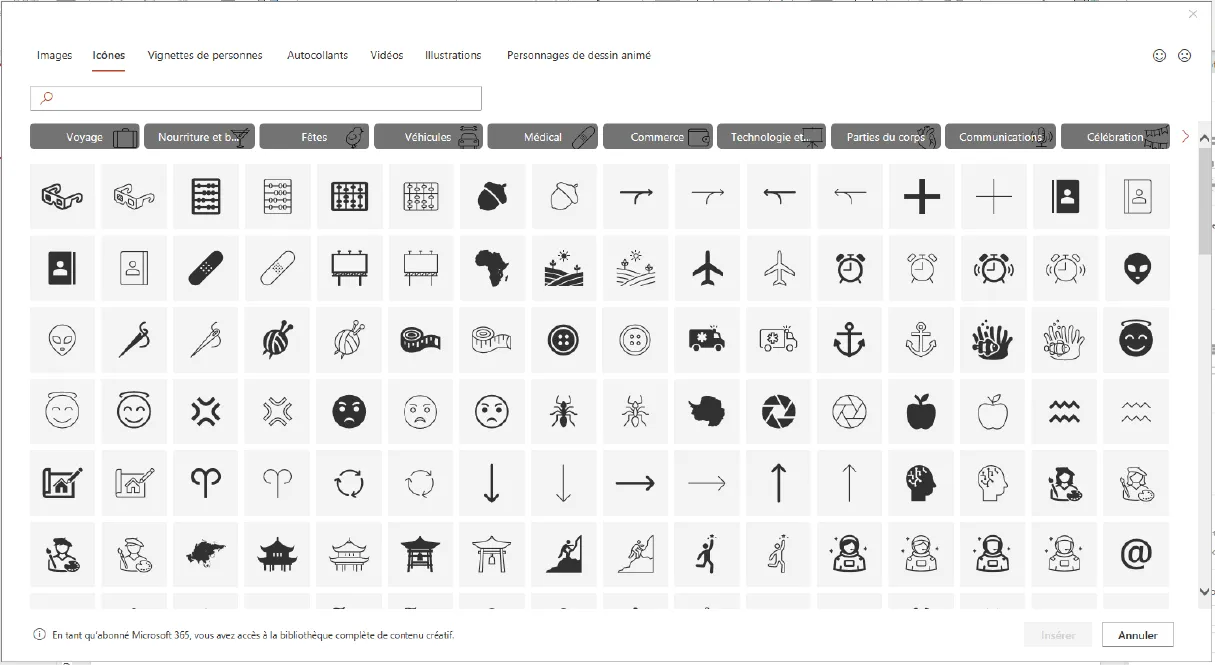
3. Select the icon of your choice and click on the button Insert.You can also select several at the same time and insert them on the same slide.
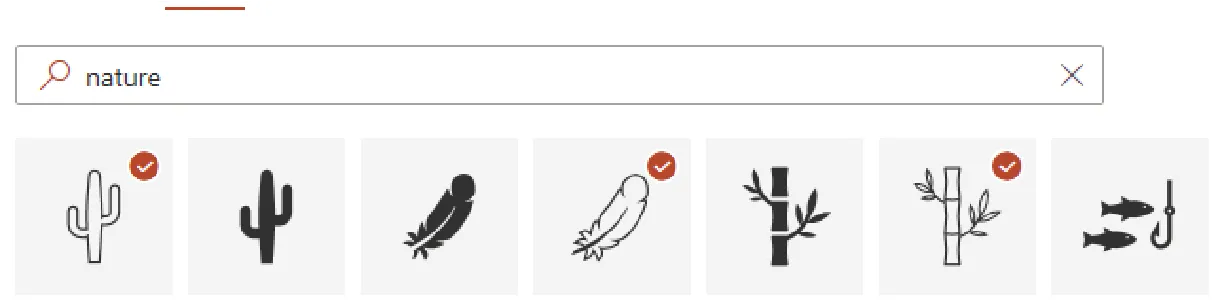
4. To change the color of your icon, simply select the icon and go to Image fill, then select the color to apply to your icon.
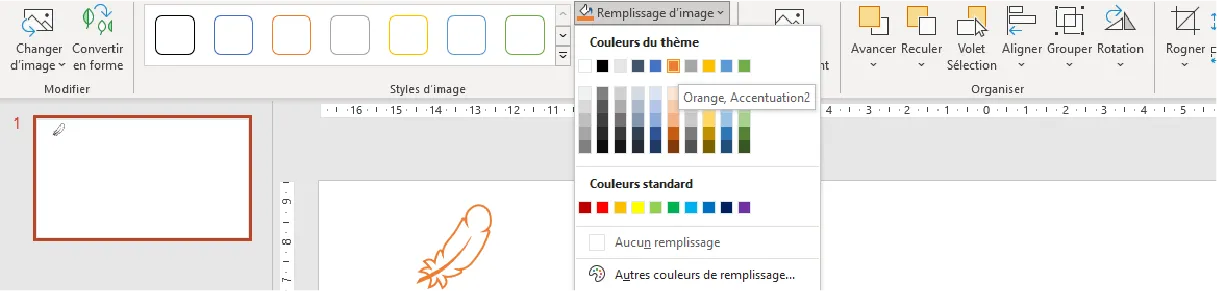
Tips for using icons on Powerpoint
- Icons are to be used as photos, they are used to illustrate an idea. They come with a block of text, a bullet point, a word.
- For your icons to integrate perfectly into your presentation, do not hesitate to apply the colors of your graphic charter to them.
- Feel free to go wild by combining the icons with other graphic elements. The most obvious example: positioning your icon in the center of a circle to give it structure.
- Be careful, too many icons kill icons! We are quickly tempted to abuse these little creatures even if it means overloading the space and making it too complex to read your messages. A simple test to find out if an icon is too much: if you have to think for more than 3 seconds to find out what it represents, it's because this icon is too much!
Online icon libraries
In case you can't find what you're looking for in the Powerpoint icon library, here is a list of online icon library sites:
Our articles in the same theme:
.svg)














