21 March, 2025
Typography: Its importance in a PowerPoint presentation

The choice of typography has as much of an impact on the style of your presentation as other visual elements. Like the color palette, the style of pictograms, the shapes or the nature of the images chosen, the fonts in your Powerpoint presentation are an extension of your brand and discourse. But what defines a good font choice? Here are some tips that will allow you to make the right choices for successful Powerpoint presentations that look like you.
1. Classic fonts for a pragmatic and effective PowerPoint
A wide choice of office fonts is pre-installed in your Office Powerpoint pack and can quickly respond to your creative ideas. The main benefit of using standard Windows fonts, rather than custom fonts, is the compatibility of your presentations with your team and client computers. On the other hand, a font that is not pre-installed will automatically be replaced by a standard font (often Calibri), thus ruining the aesthetics of the presentation, which will quickly resemble a surreal jumble of illegible letters and words. Some of the most used classic fonts include a few names:

Verdana: Readable
Verdana's generous character width and spacing are key to the readability of this font on the screen. It's clean, but still has just enough personality to liven up your presentation. Verdana will add a touch of character without stealing the show.
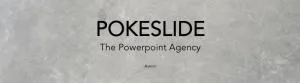
Future: Elegant with character
With a minimal and futuristic touch, Avenir is perfectly suited to modern and innovative projects.

Arial: Versatile
Considered by many to be the safest bet by far, Arial is a great choice for easy and smooth reading.

Helvetica: Simple, clear and flexible
This clean and modern typeface is very popular with designers.
2.Dare to use custom fonts in your PowerPoint presentations
Sometimes we just want something different. It's an opportunity to immerse yourself in the nearly endless world of custom fonts. You'll be able to find fonts that meet almost any need, even the most outlandish ones. Timeless, elegant, futuristic, psychedelic, including all the decorative novelties... there will be a personalized font that suits you. Here are some of our favorite fonts in 2019:

Proxima Nova: Passepartout, simple and modern
It's the font to use for just about anything. It is very well designed and has many variations.

Montserrat: Character, hipster-classic
This font evokes the modernist style of the early 20th century, it shines by the geometric simplicity of its letters.
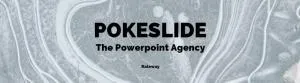
Raleway: Elegant, light and diverse
Particularly appreciated for its diversity, allowing to obtain beautiful thick letters for the titles and an elegant lightness for the body of text.

Lato: Modern, stylish and quirky
In the body of the text, it may seem quite similar to many other fonts, but when used in larger sizes, its modern design becomes more obvious.
Note that if you have the PC version of Powerpoint*, you can save the fonts used in your presentation file. This way, anyone else who opens your PowerPoint will be able to appreciate the specific fonts you've chosen without installing them first.
* (The Mac version of PowerPoint has some instability concerns about this function)
3. Serif typeface or Sans Serif?
Serif fonts differ from others by the presence of very characteristic small impasto, attached to the ends of each letter.
Generally speaking, Serif fonts are associated with old, serious, or editorial content, as they have been widely used for decades in the press and literature, which can sometimes give them a more classical look. Their big advantage is that they are easier to read in the body of printed works and serifs lead the eye from one character to the next, like handwriting.
As for Sans Serif fonts, they are more often considered modern and elegant, they will be well suited for more corporate presentations or for the titles/subtitles of your slides:

Times New Roman: Serious and classic
Used in the daily London newspaper, it is still widely used and has become the default font for many programs and printers.
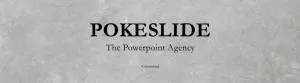
Garamond: Mature, professional and clean
An “old-fashioned” font that is a great choice for academic presentations.

Georgia: Modern and legible
If you are looking for a modern and friendly look, but with a classic touch, Georgia will be the most suitable type.
4.Stay away from script typography and italics
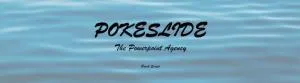
In most cases, script fonts are difficult to read and quickly fatigue the reader, who spends more energy deciphering the typography and forgets to grasp the essential message of the presentation. Avoid using them in Powerpoint presentations, as visually they can be confusing and have an amateurish rather than professional connotation. In case you want, despite our recommendations, to use them, prefer to use them on keywords that come out of their paragraph, written large enough to give them impact and instant reading.
Likewise, it is strongly advised to avoid italics except when it comes to making a very specific point. In this case, be sure to put the word or text in bold to emphasize it. Italics have the same problems as script fonts, which is that they are often difficult to read. The most important factor is that the text often needs to be read from a distance, so think of the audience members at the back of the room.
Fonts play an essential role in design: they set the mood, evoke emotions, and help you form an opinion before you can read the text. The Pokeslide Powerpoint Agency helps you make the right choices adapted to your sector of activity, in order to perfect your identity and to communicate your message successfully.
Our articles in the same theme:
.svg)














