21 March, 2025
How do I convert Google Slides to PowerPoint and vice versa?

They are competitors, but they are good friends: PowerPoint and Google Slides, the two main tools for professional or personal presentations. Today, many people use these platforms to quickly and easily create original, modern, and intuitive files. But sometimes, for a variety of reasons, users need to convert their files. What are, therefore, the procedures to follow?
How do I convert a Google Slides presentation to PowerPoint?

To convert Google Slide slides into PowerPoint, the steps to follow are as follows:
- Open and connect to Google Drive If you haven't registered yet, create an account in just a few minutes! ;
- Find the presentation you want to turn into a Powerpoint format in the list of your presentations;
- Click on the presentation in question;
- Once the presentation is open, press the File tab and then click on “Save as Microsoft Powerpoint (.pptx)”;
- Once downloaded, the document is displayed at the bottom of your screen or in a specific folder.
All that's left to do is click on the new version of the presentation to enjoy your new Powerpoint! Converting a Google Slides presentation to Powerpoint is very easy.
How do I convert a PowerPoint presentation into Google Slides?
To do the opposite approach, there are various methods. But converting a Powerpoint into a Google Slide is, again, very accessible.
Option 1: Import the PowerPoint presentation into your Google Drive
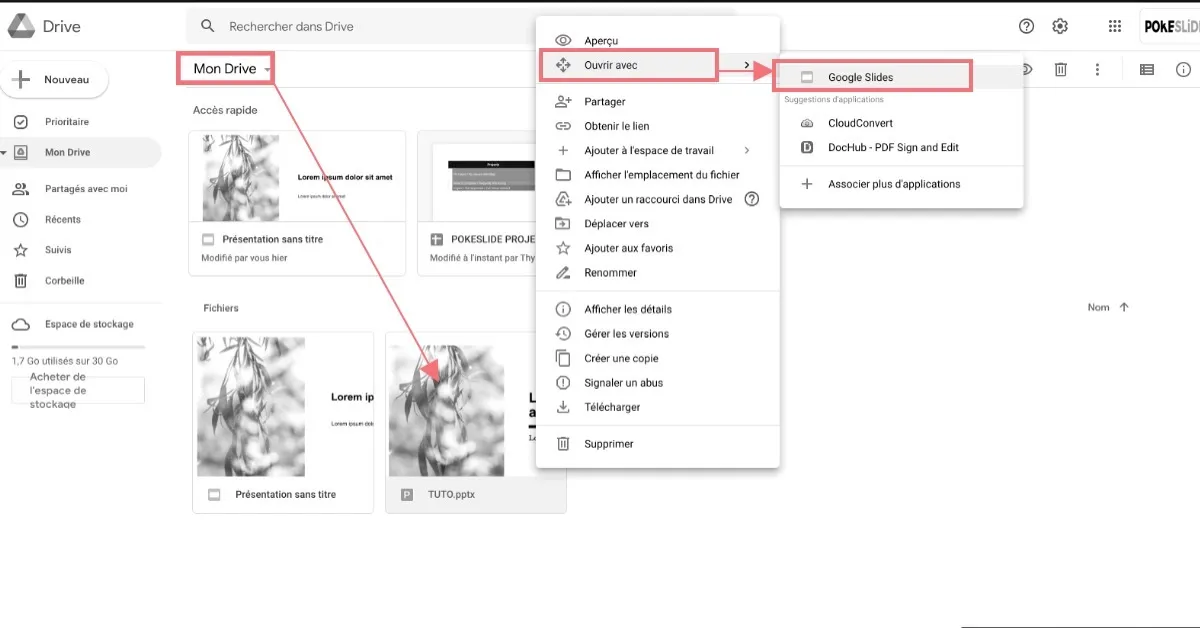
The first option involves several steps:
- Open and connect to Google Drive;
- Go to “My Drive” and click on “Upload files”;
- Then, select the PowerPoint file on your PC and click “Open.” You can also choose to drag and drop your file directly onto the Drive from your home screen!
- Once the presentation is found, click on “Open with Google Slides”;
- The PowerPoint presentation is automatically converted by Google.
Don't worry, your original layout remains the same. It's actually a copy! You will therefore have two presentations in a.pptx format, including one presentation with copied Google Slides.
Option 2: Import the PowerPoint presentation into a blank Google Slides file


Looking for another way to convert your Powerpoint presentation into a Google Slides file? It is then also possible to opt for these different steps:
- Open and connect to Google Drive;
- Go to “My Drive” and click on “Google Slides”;
- Open a “Blank Presentation”;
- Once the document is open, click on the “File” tab and then “Open file”;
- Then, choose the “Download” button and select the PowerPoint presentation from your PC. Again, you can directly use the “Drag & drop” function for more speed!
Option #3: Import a few PowerPoint slides into your Google Slides presentation
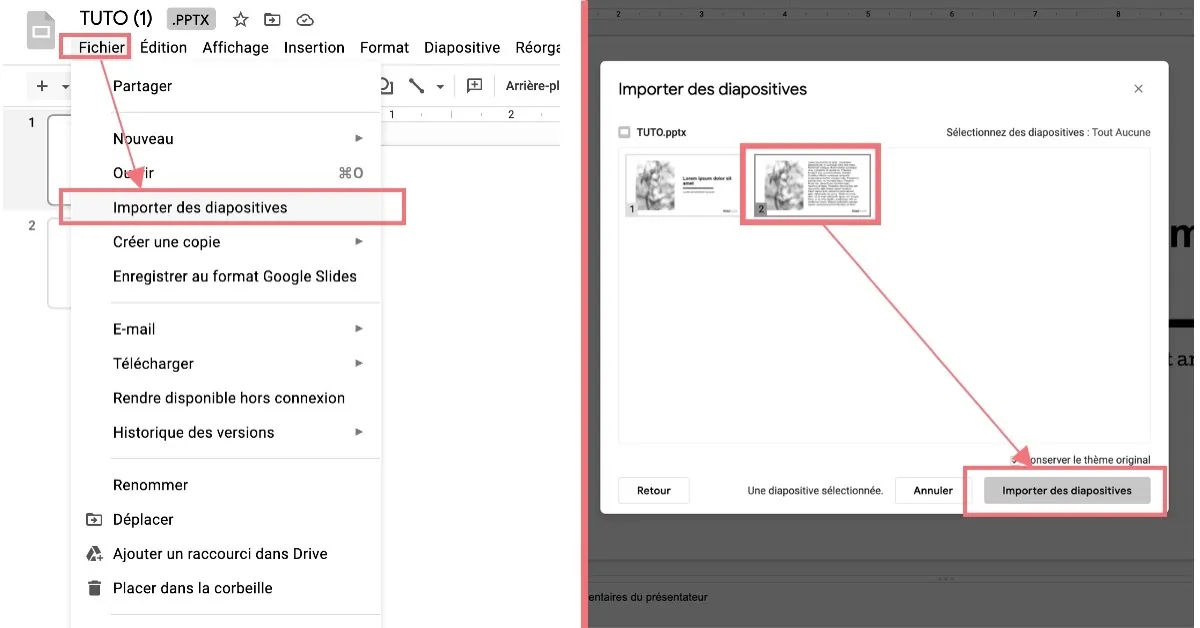
In case you only want to import a few slides into a Google Slides file, this last method is useful:
- Open and connect to Google Drive;
- From your Drive, open a pre-existing pptx file or create a blank layout. Whichever option you choose, the result is the same! ;
- Then click on the “File” tab and choose “Import Slides”;
- This tab will then allow you two things:
- Or import slides from the blank location chosen via Google Drive;
- Or import the pptx file from your PC;
- Then choose which slides to import, import them, and you're good to go!
The latter option is quite simple and quick to implement. Perfect for those who only want to convert a few slides and not their entire PowerPoint presentation.
Google Slides or PowerPoint: which tool should you choose?
A crucial question then arises. If your heart is in balance between Google Slides and PowerPoint... Which software should you choose?
First of all, the two tools respond to different challenges:
- On the one hand, there is Powerpoint, the oldest and most popular software in the world. This software is perfectly suited to professional presentations, offering a multitude of options and functions for its users. Not to mention the many PowerPoint templates that exist on the market and facilitate the creation of presentations.
- On the other hand, there is Google Slides, the latest one. Although it was able to seduce users, it remains one function among all the other functions offered by Google. Also, the options are more limited. But the tool is interesting for a basic and not very thorough use!
So, it all depends on what your needs and goals are!
By making it easy to convert PowerPoint to Google Slides and vice versa, the two companies are taking a step forward. Now, doing these conversions is an operation that can be done in just a few seconds! A necessary conversion, especially in cases of co-working. This makes it easier for the various contributors to open and work on the files.
Our articles in the same theme:
.svg)














