21 March, 2025
Tutorial: How to create a custom color palette in PowerPoint

When creating PowerPoint presentations, it's important to have a consistent color palette to ensure a professional and harmonious design. Luckily, PowerPoint allows you to create a custom color palette in a few simple steps. Follow these few steps detailed by us and become unbeatable in creating a Powerpoint palette 🙂
Step 1: Choose your colors
The first step is choosing which colors you want to include in your palette.
- You can use a online tool to generate a harmonious color palette
- or select your favorite colors manually.
Step 2: Go to the Customize Colors section
To access the Customize Colors section
- Click on the tab Display and then select Slide mask.
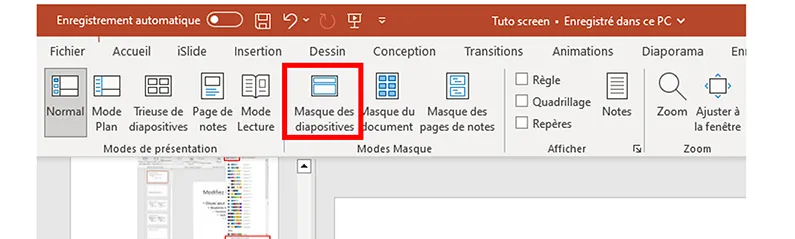
- Click on the menu Colors to select a predefined color pack. Or click on Customize colors to create your own color palette.
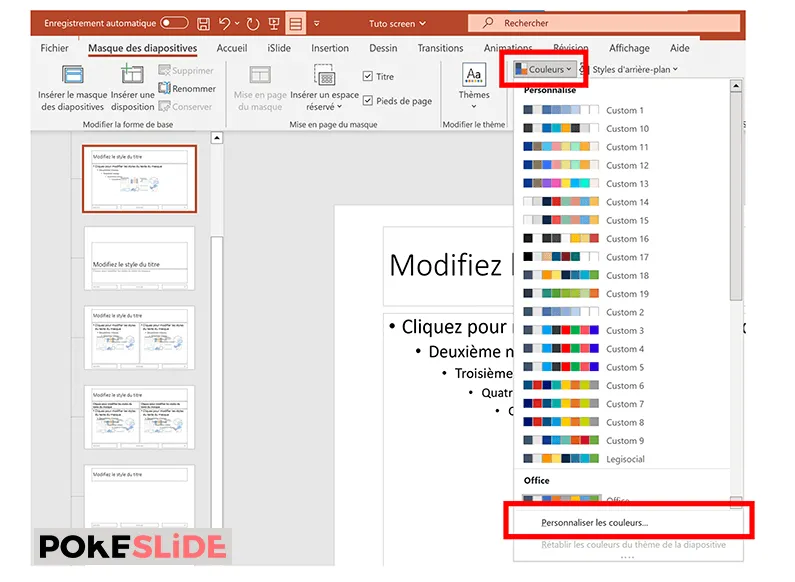
Step 3: Add your colors to the palette
In this new window, you can customize all colors in the palette.
- To change it, click on a color.
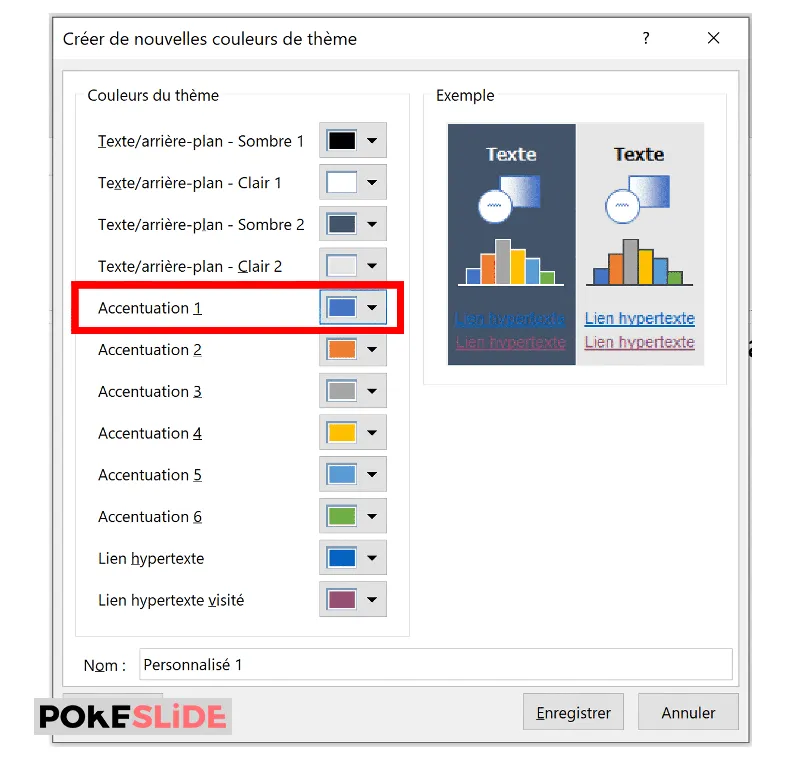
- Then select a predefined color or choose another by clicking on Other colors...
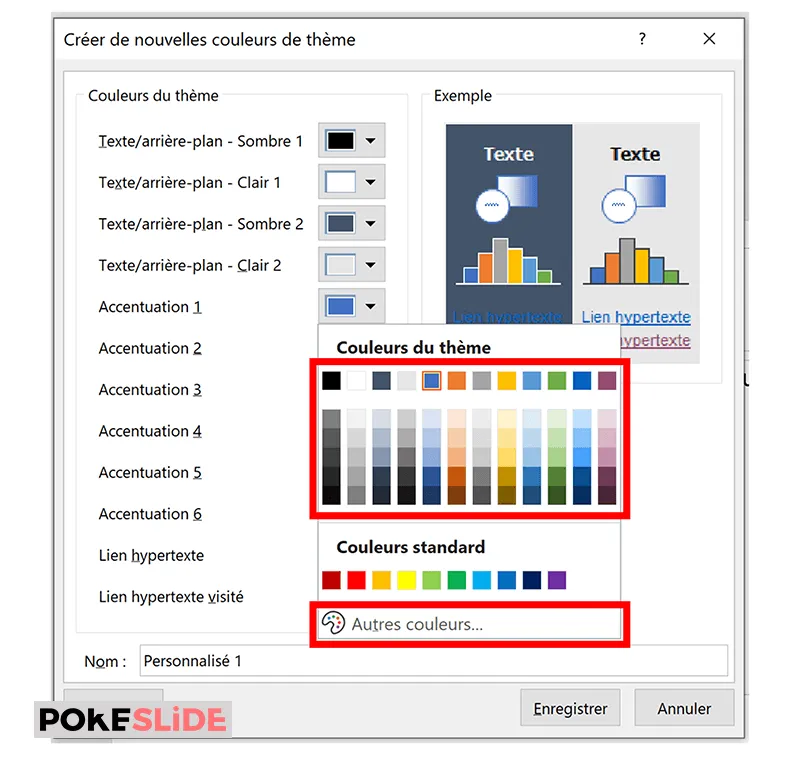
- The menu allows you to change the color hue using the RGB value (red, green and blue). You can also enter a Hex code.

Repeat this process for each color you want to add to your palette. Once you have added all the colors you want, click on” Save“.
Step 4: Use your custom color palette
Your custom color palette is now saved and ready to be used in your PowerPoint presentations. When you change the color of an object or text, for example, you will find the new color palette in the Fill tab.
You can also select the color you want for the borders and effects using the corresponding sections of the ribbon.” Welcome“.

By creating a custom color palette, you can easily harmonize the designs of your PowerPoint presentations and save time by using consistent colors for each slide. So don't wait any longer and start creating your own custom color palette now!
There you go! Your PowerPoint is now equipped with a personalized color palette!
If despite our prodigious tutorial you encounter difficulties, contact the Pokeslide PowerPoint agency.
Our articles in the same theme:
.svg)














