21 March, 2025
A few tips for organizing your Microsoft Teams meeting

No more the traditional meeting where you have to sit around a table to discuss a subject.
Indeed, recent issues of distance have accelerated the adoption of remote meetings and the technology to orchestrate it.
It is now possible to simply hold a meeting while staying at home thanks to various applications, such as the Microsoft Teams meeting application.
In this article, we will therefore present to you the application, the essential part of digital conferencing, and try to share with you some tips that will allow you to Make your Microsoft Teams meeting a success.
What is Microsoft Teams?
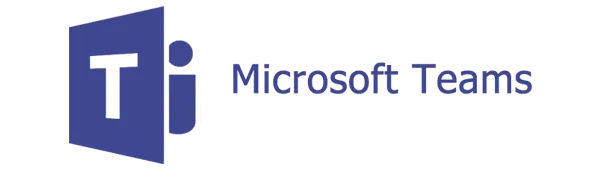
In the first place, Microsoft 365 Teams Is a messaging app revisited as a workspace allowing sharing, collaboration and communication in real time. Teams gives the possibility to:
- To conduct meetings,
- To share files
- To integrate all other Office applications
- To create working groups
- To create communication channels to discuss with teams and colleagues
Thus, by combining all these possibilities in a single app, Microsoft Teams is destined to become the hub for all the applications in the Office suite. The Teams application is secure and can be used online, on a computer, smartphone or tablet. Teams now has 75 million active daily users and thus makes it possible to bring together up to 250 people simultaneously.
All you have to do is download Microsoft Teams and continue reading this article to get familiar with the application.
Preparations before a Microsoft Teams meeting:

You've set up team and are about to jump headlong into your Microsoft Teams meeting, not so fast! Like the stretching you do before a sports session, with teams, there are a lot of preparations that must be done.
It would be a shame to slap you in front of your meeting.
1. Respect the basic rules
On the organizer's side:
- First of all, you have to Set a time where everyone is available. (This seems obvious but we'll say it again just in case. If everyone is not available at this time, don't worry, we'll explain below how to record your conference for those who are absent.
- Send all participants a Invitation agenda with the link to connect to the meeting. This shipment can be done directly on the application.
On the part of the participants:
- Make sure that all participants have an internet connection. They do not necessarily need a microphone and a camera if they do not want to participate orally in the conference.
- Then you need to make sure that Everyone has downloaded Teams and knows how to use it.
2. Optimizing your work environment
On the organizer's side:
- Activate the Do not disturb mode To block notifications and calls
- Immerse yourself in a quiet environment : no window open, put your phone in do not disturb mode.
3. The options to activate on the application
On the organizer's side:
- Have activated his microphone and camera.
- Before starting the meeting, it is possible to add a background, or blur it, so if the background is not tidy or if someone passes behind you, it will go unnoticed.
On the part of the participants:
- They need to make sure that the Microphone is deactivated
Some features to use during your Microsoft Teams meeting:
So, now that you have followed a champion's preparation, all you have to do is insure during your conference, so we give you a little boost with these few tips that can help you during your meeting.
1. Record your Microsoft Teams meeting for absentees
Indeed, even if the absentees are always wrong, Microsoft did everything possible for the people who could not be there or who missed half of the interview. Fortunately, on Teams, there is an option to record your conference.
To do so:
- To start recording, go to meeting controls and select More Actions > Start Recording.
2. Automatically translate your presentation for non-bilinguals
It is possible to Translating a live video chat : from American English to French for example.
- Click the three dots on the toolbar and then click the option: Enable live captions. The feature is only available for American English.
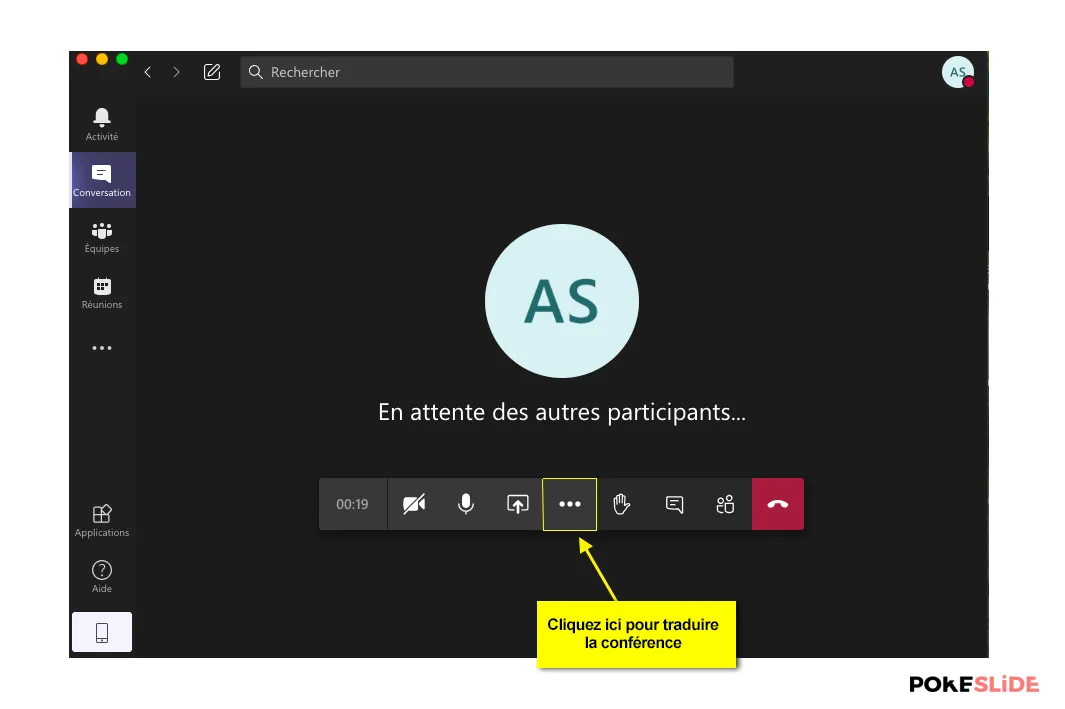
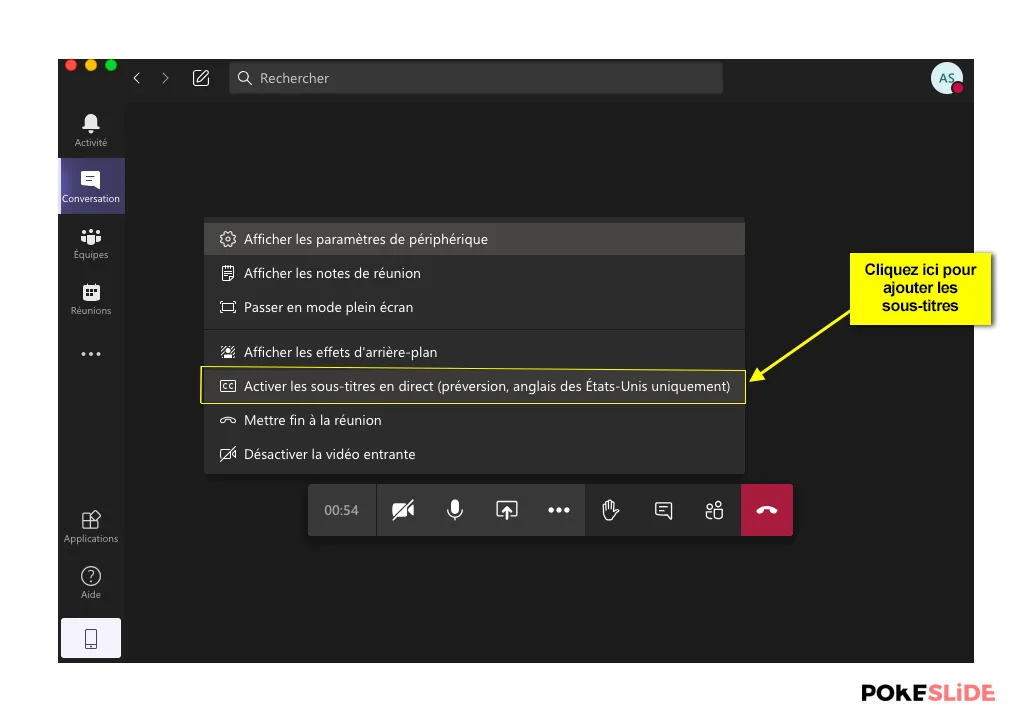
3. Use keyboard shortcuts to save time during your Microsoft Teams meeting:
We can't tell you enough that Keyboard shortcuts are essential, in fact, they allow you not to break the pace of your meeting and to simply perform actions with a few keyboard keys.
Trust us, it's almost magical.
Pokeslide gives you the ones that will serve you the most during your conference:
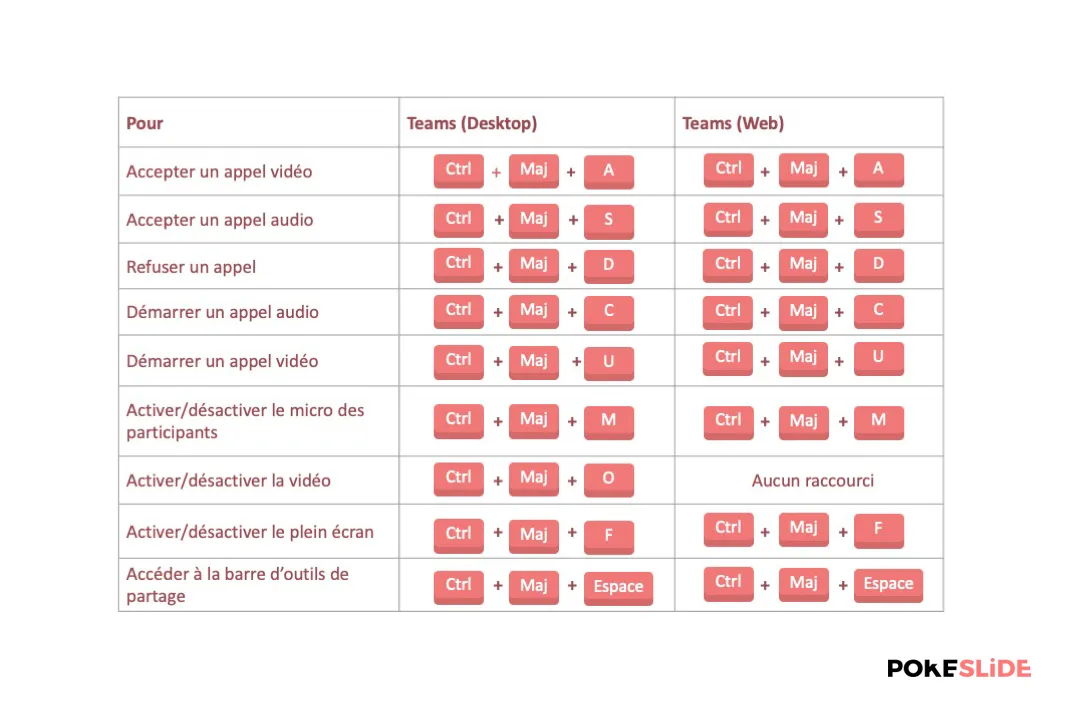
4. The use of sharing features:
Share your screen : a feature that is almost essential if you want to show a web page, images or a course.
- To get started, go to the chat controls in the top right corner, then select Share.

- Choose a window to share this specific program and its content, or select Desktop to share all of the content on the screen.
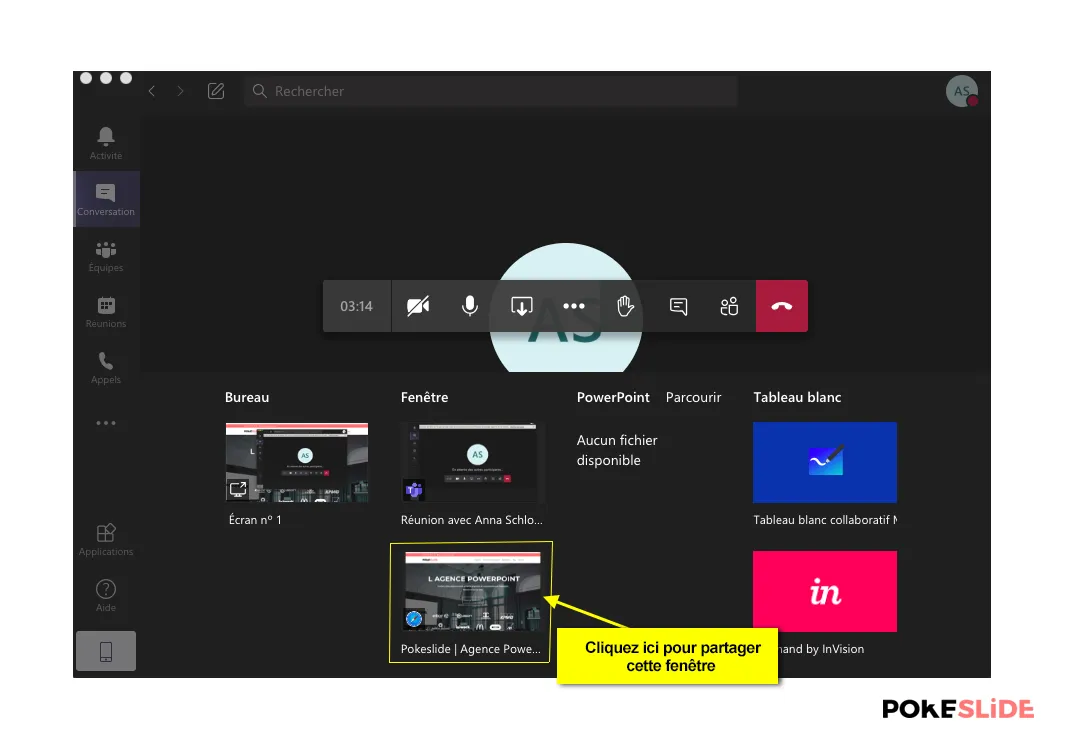
In addition, you can share a PowerPoint presentation:
If you choose to share a PowerPoint file in a Microsoft Teams meeting, participants will benefit from special features:
- They will be able to move through different slides without interrupting the main presentation.
- They can sync their display with the presenter's display with a simple click. Here's how to do it:
- Then, select share in your meeting controls.
- In the Powerpoint section, select the file you want.
- Select browse to find another file.
Additionally, you can share files:
Select choose a file under the box where you are typing a message. This operation allows you to download a copy of your original file. But, you can also upload a file by going to the files tab of a chat and selecting share.
Finally, you can also conduct surveys to know the opinion of your audience, to do this you just need to activate the Forms application, here is how to proceed:
- At the bottom of the chat window, click on the three dots, then search for and select the Forms application.
- Then, click on the Pin menu, the Forms icon now appears in the options
- Then, click on the Forms icon and then create your questionnaire
- Press next, then send vote
-> Participants see the survey and can answer, the summary appears below.
Have well-designed Powerpoint slides

A short self-promotional moment: you know it, in a Powerpoint, the background is as important as the form, so it is essential that your PowerPoint is neat enough to hold the attention of your audience and transmit your messages.
However, there is nothing stopping you from trying your luck in PowerPoint design, but it would be at the risk of your time and the end result.
That is why we offer you Request our services as a specialized agency in PowerPoint design. So, send us your content that we will layout in a graphic and professional way, without you having to devote a single minute to it.
Isn't life beautiful? 😉
Other digital conference applications
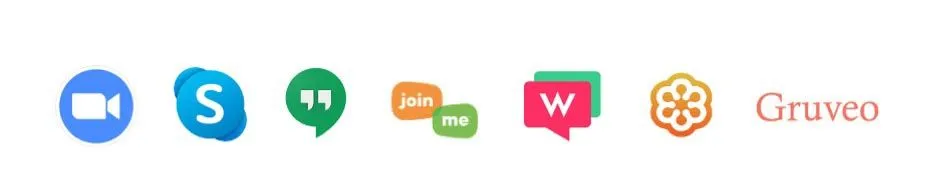
However, if the Microsoft Teams meeting application does not suit you, you can also use other video conferencing applications, there are a multitude of them such as:
- zoom : its use has exploded with the COVID-19 lockdowns
- Skype : a precursor in consumer IP telephony, Skype is still practical for remote meetings in small groups.
- Google Hangout : in general everyone has a Google ID to access it, go to the Google Hangout site to find out more.
- Webex : one of the most famous videoconferencing tools in the world with advanced functionalities.
- whereby : very easy to use.
- GoToMeeting : allows up to 25 people per videoconference with the possibility of recording sessions
- Gruveo : alternative to GoToMeeting in French
- Join.me : allows you to organize meetings for up to 10 participants
You now have some basics on the tools for organizing an online meeting.
For those who are interested, don't forget that we did an article on Practical tips to prepare yourself well before your presentations, with concrete exercises that are simple to set up. So, if you haven't already done so, go check it out.
Creating PowerPoint slides is very time-consuming and requires some graphic design skills. To create your institutional presentation, do not hesitate to work with specialists and use our Pokeslide powerpoint agency.
Our articles in the same theme:
.svg)














