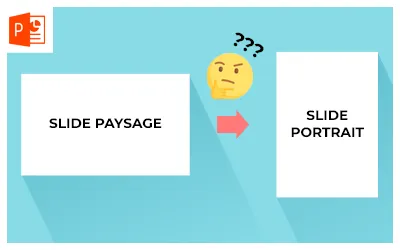21 March, 2025
How do I set up a custom TEAMS background?

Digital technology is part of the daily life of many businesses, as shown by the rise of videoconferences. And while this is very practical, there is still a problem: you may not want your correspondents to see what is happening at home! That's why it's possible to use virtual backgrounds, which replace everything behind you.
TEAMS is one of the tools that offer a selection of backgrounds that is easy to use. But if you want to stand out or simply personalize your decor, it is also possible, especially via PowerPoint. Here's how to create your background and use it during remote meetings!
Create your own TEAMS background with PowerPoint
PowerPoint is much more than a tool for creating project presentations or reports. It can also be useful for creating a professional and quality TEAMS background.
- 1. To do this, start by creating a new slide.
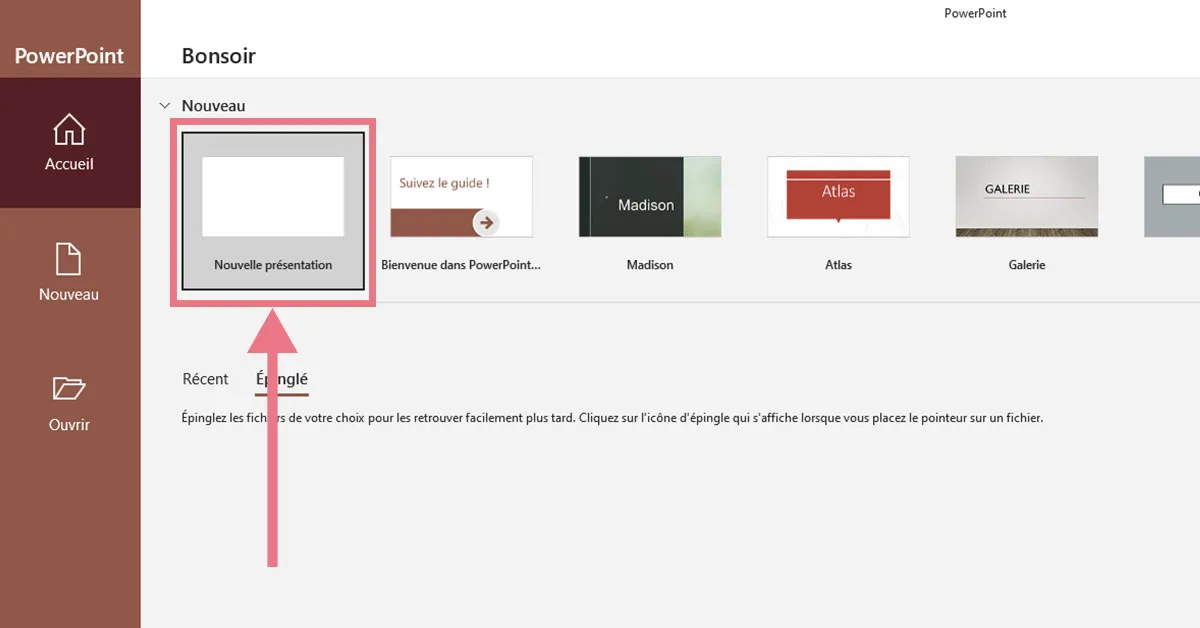
- 2. Click on the “Design” tab on the toolbar and select “Slide Size”

- 3. Set the layout of your slide in 16:9/landscape format
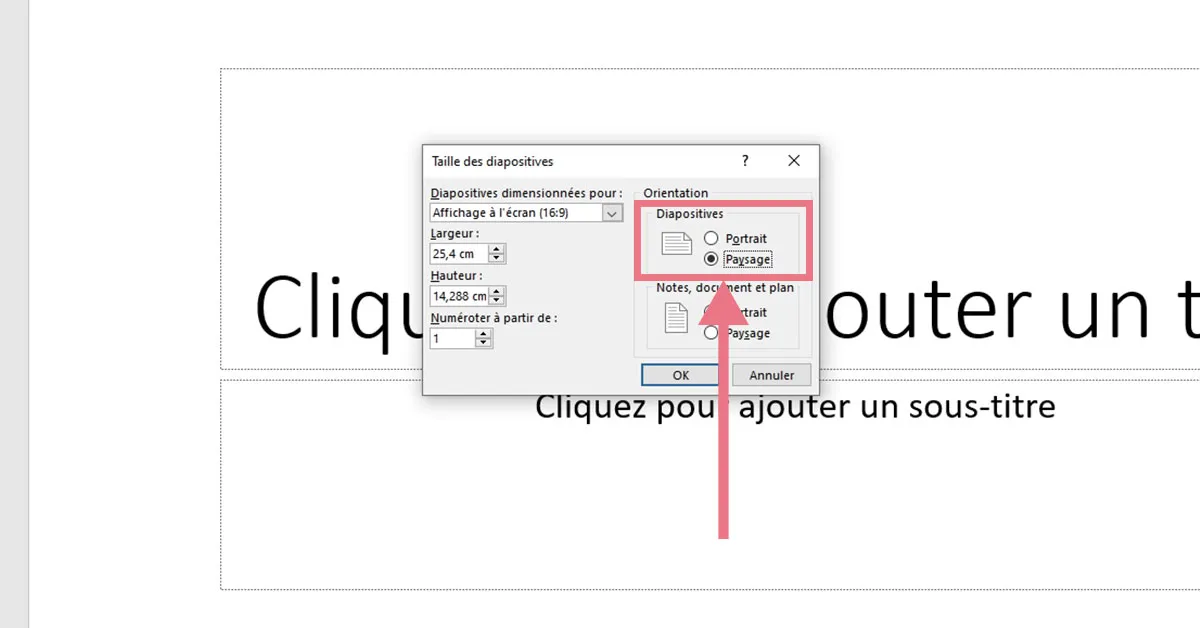
- 4. Then, you will need to create the background for the TEAMS background.
You can start with an existing slide already in your corporate colors, or work from a personal photo or from a royalty-free image bank.
Warning: don't choose a background image just because you think it's pretty! If there are too many colors or too many elements, it may not be pleasant for other meeting participants to look at.
Also note that you can simply choose a white background, to be decorated with pictograms, a logo or any element corresponding to your graphic charter. This will make for a professional look, but pay attention to the positioning of the various elements: they should not be in the middle of the slide or your face may hide them when you use it as a background.
To stay simple, while avoiding the classic blurred background, PowerPoint also allows you to create gradient backgrounds. Put a rectangle on your slide and use the “gradient” function in the “fill” tab to create your own background.
In short, you have a great deal of freedom to create simple or much more sophisticated funds. They will give a professional tone to your video meetings, but you can also use a humorous or particularly creative note to capture your audience!
- 5. Once you have a background that suits you, you need to save it in PNG, JPEG, or BMP format, which are currently the only formats authorized by TEAMS.

Integrate the custom background for your TEAMS meetings
Your background is ready, now it's time to test it on TEAMS to check that the rendering meets your expectations. It's very easy to load your custom background into the TEAMS app:
- 1. Click on “Background filters.”
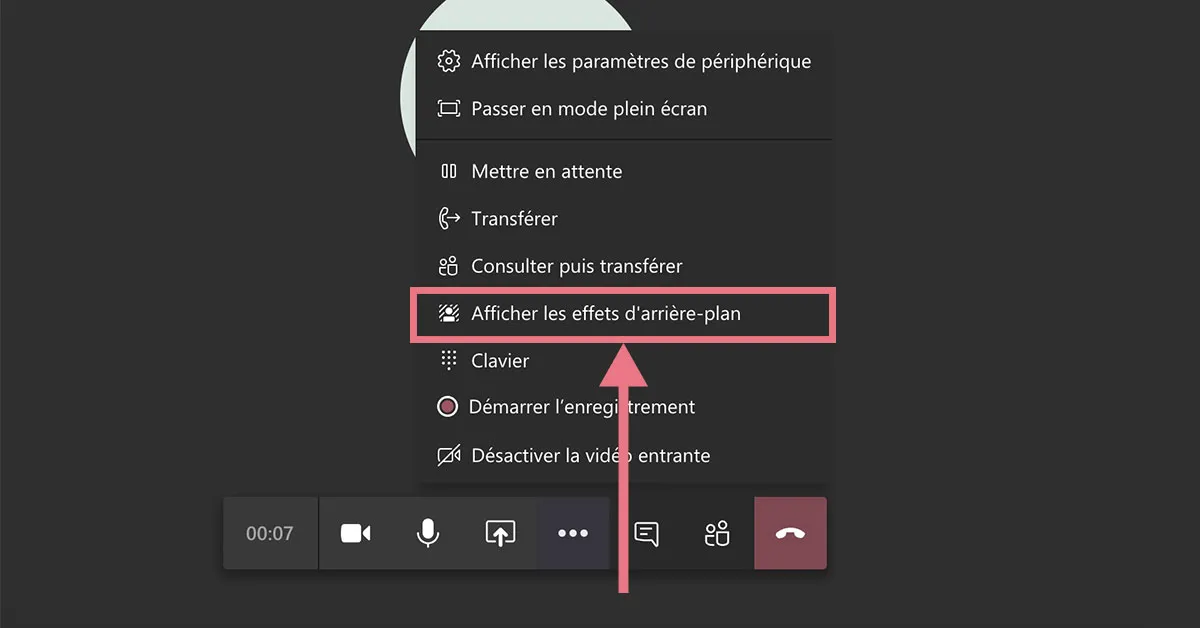
- 2. Select “Add New.”

- 3. Import your background from your computer.
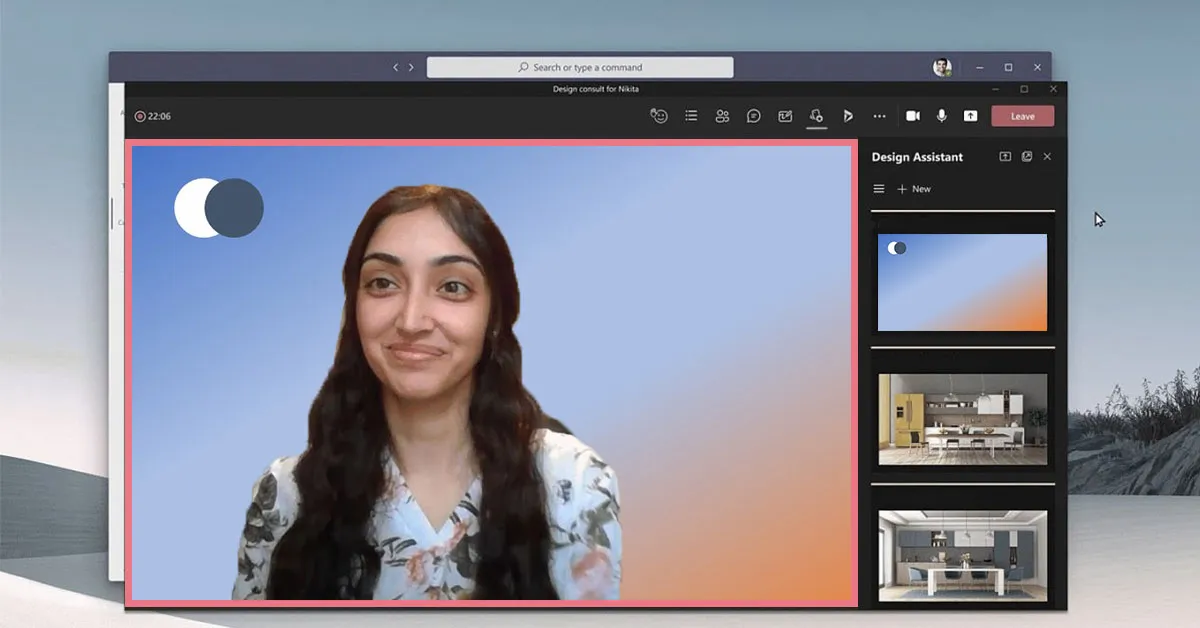
- 4. Your custom background appears!
If you forgot to set up the background at the start of the meeting, you can also change it once the meeting has started. You must then select “Apply background effects” and then load the desired image. You can get a preview of the rendering before applying the TEAMS background. This can be useful if you've never tested your background before.
Now you're ready to create a custom TEAMS background, to maintain your privacy or make your presentation more engaging!
Our articles in the same theme:
.svg)