21 March, 2025
How do I put a PowerPoint slide into portrait mode?

Do you want to Put a Powerpoint slide in portrait format but don't know where to start? Do not panic, we give you the keys to create a vertical PowerPoint presentation!
Can we put only one slide in portrait mode?
Sometimes your presentation makes more sense by being put in the “Landscape” format. The text can be read better, the images look good... Everything is there for an optimal Powerpoint!
With PowerPoint, there are two solutions: landscape orientation and portrait orientation. In between? Difficulties. It's either white or black! However, there is a way around the vagaries of the software. To do this, you need:
- Create a second file;
- Read both presentations.
The steps to put a slide vertically in your PowerPoint
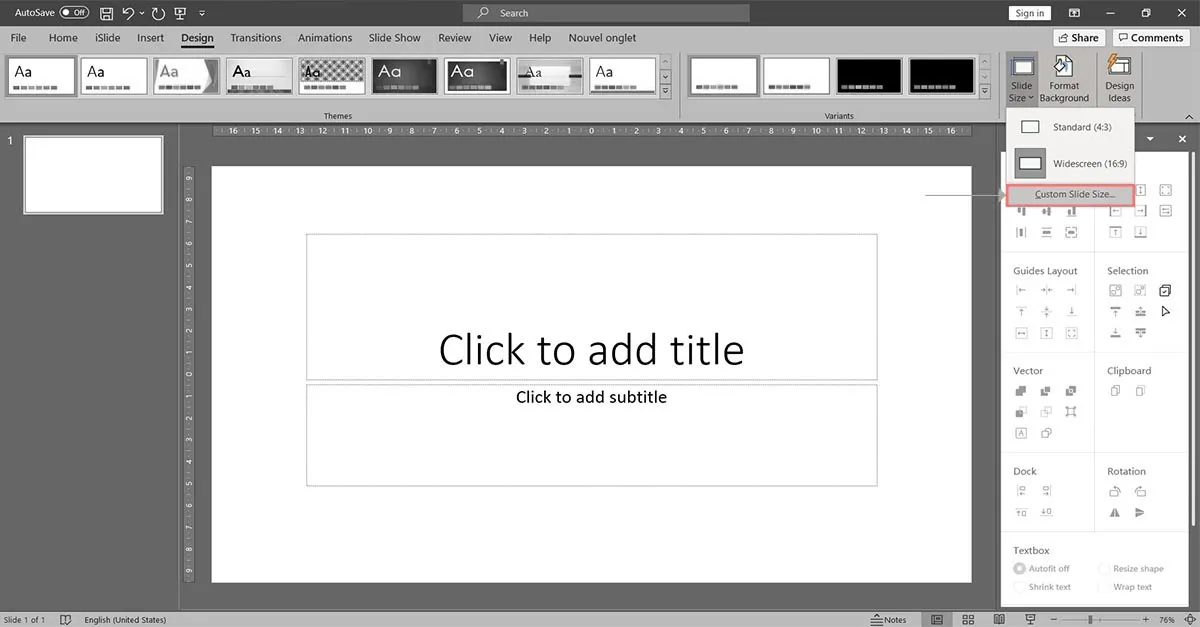
In order to put a slide in portrait mode in your presentation, you will need to follow these steps.
Step 1 : Click on “File.” Then click on “New” and then on “New Layout.” This first step allows you to create a PowerPoint presentation that will appear in a new window.
Step 2 : Select the slide you want to edit. Once the tile is selected, drag and drop it into the new window. From there, PowerPoint creates a copy of the slide in question. Other individual slides to portray? All you have to do is repeat this pattern!
Step 3 : Then it's time to change the focus of the presentation. Click on the new window, go to the “Design” tab, then “Slide Size”, and “Custom Slide Size” before selecting “Portrait.” All that remains is to click “OK” and select “Expand” or “Guarantee correspondence.”
Step 4 : To ensure that your portrait PowerPoint presentation is well saved, you must save the new presentation in the same folder as the original. To avoid confusing them, do not hesitate to rename it!
Step 5 : Now it's time to go back to the original layout. Select the slide that precedes the one you want to insert in portrait mode.
Step 6 : Next, select an object or text on this slide. You are not far from getting your PowerPoint presentation in portrait mode!
Step 7 : From this stage, several actions are expected. Select the “Insert” tab and click on the “Action” icon. Press “Hyperlink to” and click “Other PowerPoint Presentation” in the options. It is then up to you to insert the second presentation.
Step 8 : PowerPoint then links the selected object to the slide in the second presentation. There it is, presto ! And, good news, it's almost imperceptible. Your presentation is perfect, ready to be unveiled.
Set the entire presentation to portrait mode
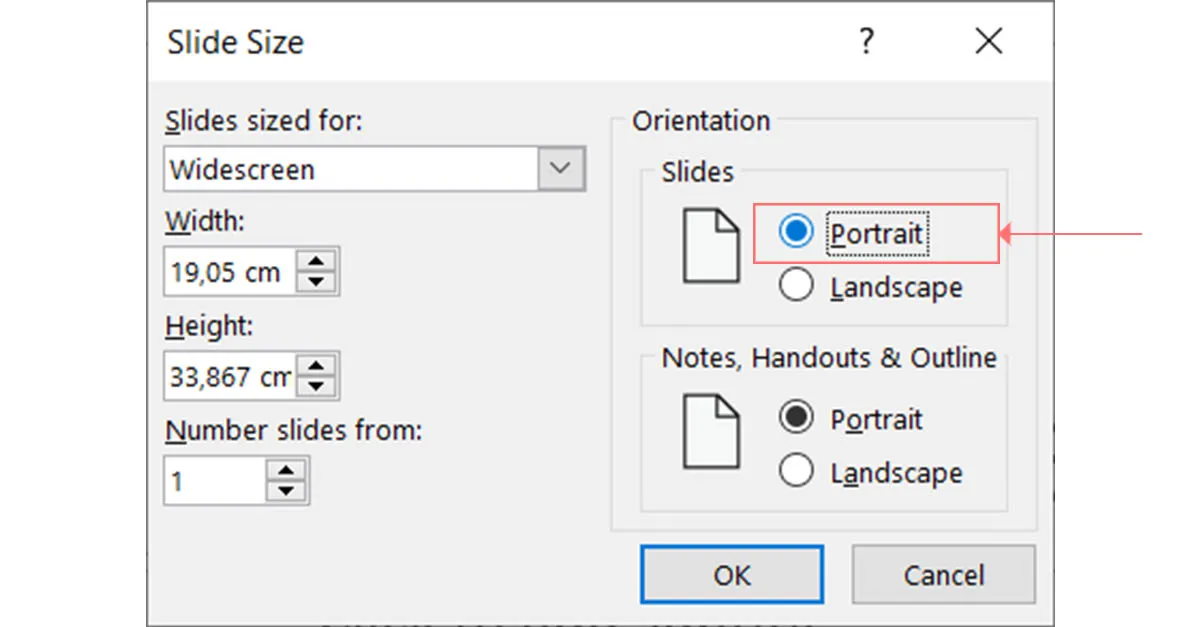
In case you want Have your entire presentation in portrait mode, the steps are relatively simpler.
Step 1 : In Powerpoint, click “Design” and then click “Slide Size” under “Customize.”
Step 2 : Next, tap on “Custom Slide Size” and select “Portrait.”
Step 3 : To make your entire portrait presentation consistent, select “Maximize.” It will then be necessary to retouch some aspects of the text and visuals so that everything is optimal. On the other hand, to avoid these adjustments, simply select “Guarantee adjustment”.
For Powerpoint, Keynote or even Google Slides presentation design needs, contact the Pokeslide Powerpoint agency!
Our articles in the same theme:
.svg)














